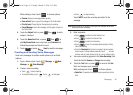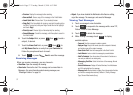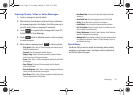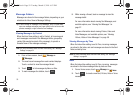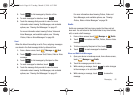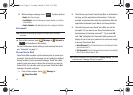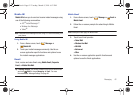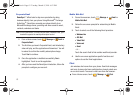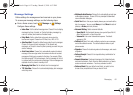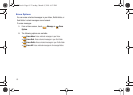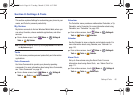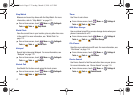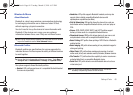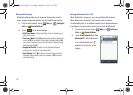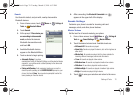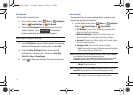Messaging 64
Message Settings
Define settings for messages sent and received on your phone.
To access your message settings, use the following steps:
ᮣ
From a Home screen, touch
Message
➔
Settings.
Configure these settings:
• Inbox View
: Set the default message view. Choose Time to display
messages by time of receipt, or Contact to display messages by
name or number (also known as threaded view).
• Entry Mode
: Set the default text entry mode when using the
touchscreen keypad. Choose from T9 Word, Abc, ABC or 123.
• Auto Save Sent
:
Choose the default save mode for sent messages.
Choose On to save all sent messages, Off to discard sent
messages, or Prompt to have the phone prompt you each time you
send a message
.
• Auto Erase Inbox
: Choose On to automatically replace the oldest
message of the same type when the maximum number of received
messages of that type is exceeded in the Inbox. For example,
When
the Inbox exceeds 100 text messages, the first message in the list
is replaced with the next incoming message. Picture messages are
replaced when the phone’s memory is full
.
• Messaging Font Size
: Set the default size for message text.
•TXT Auto View
:
Choose On to automatically display text messages
when they arrive
.
• Multimedia Auto Receive
:
Choose On to automatically accept new
multimedia messages. Choose Off to be prompted to download
new multimedia messages.
•Quick Text
: Quick Text are pre-loaded phrases you can insert into the
text of a message. You can create
New
quick text,
Move
the order of
phrases, or
Erase
quick text phrases.
• Voicemail Setting
: Select voicemail defaults:
–
Speed Dial #1
: Set the default behavior when you dial Speed Dial #1,
either Call Voicemail #, or Visual Voice Mail.
–
Voicemail #
: Enter a new Voicemail dial sequence. The default
sequence is *86.
• Callback #
: Select On to add a callback number to your messages,
and set the callback number. The default callback number is your
phone number.
• Signature
: Choose On to add a signature to all messages, and create
a signature.
• Delivery Receipt:
Choose On to request delivery confirmation for
messages.
• Domain Extensions
: Create and manage a list of standard web
and email extensions. Touch Erase to delete extensions,
or New to
create new domain extensions. Touch any extension to edit it.
• Preferred Email
: Set your default email client, or select Let me
choose to be prompted each time you launch Email.
u820.book Page 64 Tuesday, March 9, 2010 6:52 PM