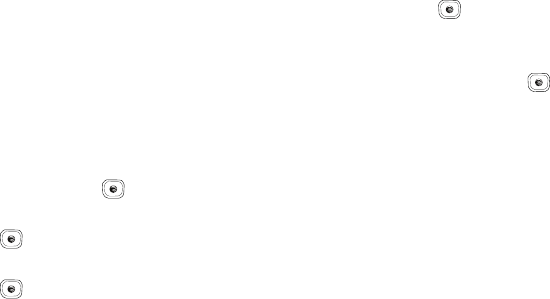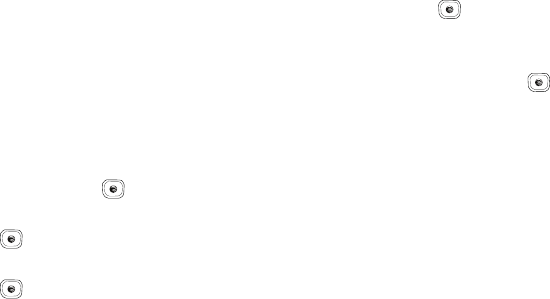
My Stuff 98
Once the video completes playing, or you select the Stop option,
the following options are available:
•
Play
: allows you to replay the video clip.
•
Send via
: allows you to send the video clip via a multimedia message
or a Bluetooth device.
•
Properties
: allows you to view the properties for this video file.
Using Video Share
For information on using Video Share, please see “Video Share”
on page 23.
Record Audio
Record Audio allows you to record voice memos. It also allows
you to send your audio clip to other people as an attachment of
an MMS message. Recording time is limited to free memory
space available.
1. In Idle mode, press Menu ➔ My Stuff, and press the
Select soft key or the key.
2. Highlight the
Tools
folder and press the Select soft key or
the key.
3. Highlight Record Audio and press the Select soft key or
the key.
4. Options before the audio recording is made are:
•
Record
: allows you to start recording an audio clip.
• My Voice Clips
: allows you to view your audio clips.
•
Record Audio Settings
: allows you to set up a recording preset:
Default Name and Recording Time (1 minute, 2 minutes,
3 minutes, 4 minutes, 5 minutes, 60 minutes, or Limit for MMS).
5. Press the key to begin recording. Speak clearly into
the microphone.
6. Press the Stop soft key to stop the recording or pause the
recording by pressing the key. Once the audio
recording stops, the message automatically saves.
7. Press the Options soft key to display the following options:
•
Play
: allows you to play the memo.
•
Record
: allows you to save the current memo and begin another
session.
• My Voice Clips
: allows you to view your audio clips.
•
Record Audio Settings
: allows you to set up a recording preset:
Default Name and Recording Time (1 minute, 2 minutes,
3 minutes, 4 minutes, 5 minutes, 60 minutes, or Limit for MMS).
•
Send via
: allows you to send your voice clip to other people by
using a message or to a Bluetooth device.
A837.book Page 98 Wednesday, July 23, 2008 3:28 PM