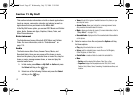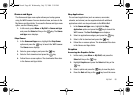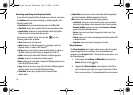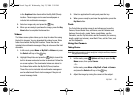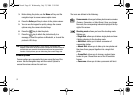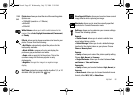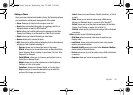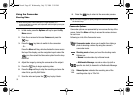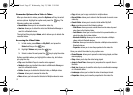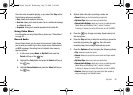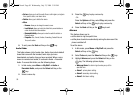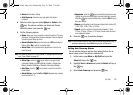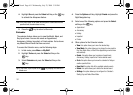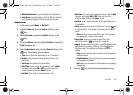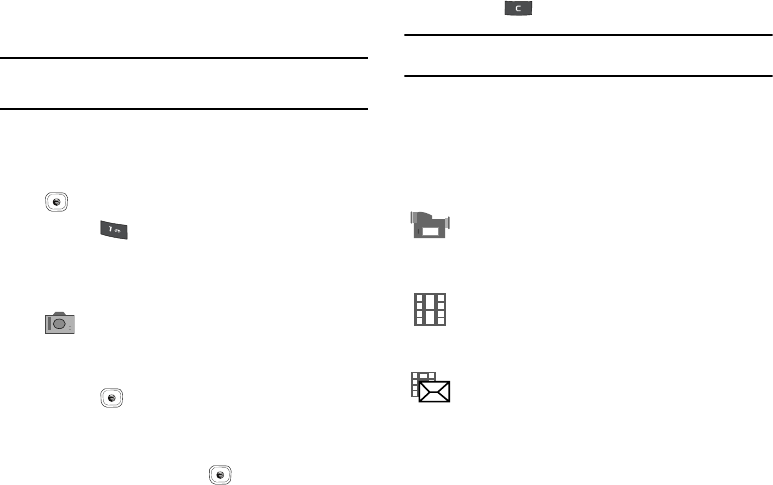
95
Using the Camcorder
Shooting Video
Tip: When shooting video in direct sunlight or in bright conditions, it is
recommended that you provide your subject with sufficient light by having the
light source behind you.
1. In Idle mode, press the Options soft key to open the My
Menu screen.
2. From the on screen list choose Camera and press the
key.
3. Press the key twice to switch to the camcorder.
- Or -
Press the Menu soft key, which activates the icons across
the top of the display, use the navigation keys to select the
icon, then select the Camcorder option from the drop
down list.
4. Adjust the image by aiming the camcorder at the subject.
5. Press the key to begin capturing video.
6. Press the Stop soft key to stop the recording and save the
video file to your My Stuff folder.
7. Save the video and press the key to play it back.
8. Press the key to return to the camcorder preview.
Tip:
You can use the keypad to quickly change the camcorder options using
the shortcut keys.
Camcorder Options
Camcorder options are represented by icons across the top of the
screen. Select the Menu soft key to access the various choices
for each icon.
Following is a list of the Camcorder icons:
Camcorder mode: allows you to switch from taking a
photo to shooting a video clip using the camera’s
camcorder mode.
Shooting mode: allows you to set the shooting mode.
Options are:
• Normal: records video clip in Normal mode.
• Multimedia Message: records a video clip (with a
specific size limit) to transmit in a Multimedia Message.
Video clip size: indicates the recording size of the
resulting video clip is 176x144.
176
144
A837.book Page 95 Wednesday, July 23, 2008 3:28 PM