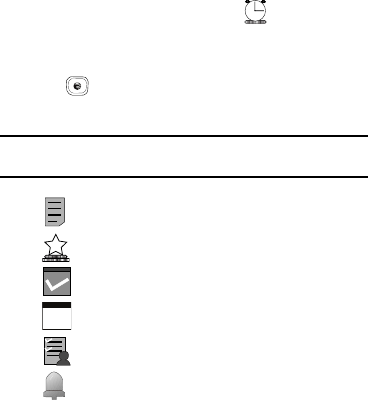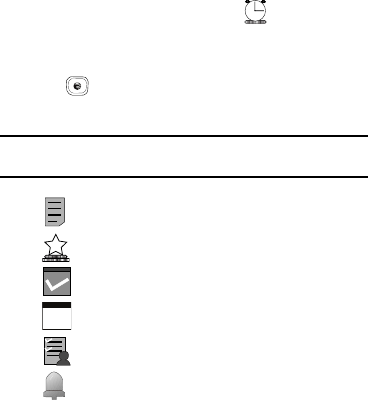
My Stuff 104
The calendar displays with today’s date highlighted. If
there is an alarm or alarms set, the icon displays on
the icon line above the Calendar.
4. Select the date of the event (s) you want to view and press
the key or use the Navigation keys to move to the
date with an assigned event.
Note:
The icon categories displayed at the bottom display any events
scheduled for the day you selected.
5. Press the Up or Down Navigation key to scroll to the
previous or next event. Highlight an entry and press the
Options soft key to use one of the following Calendar entry
options:
•
View
: this option allows you view the details for a selected event.
•
View Mode
: this option allows you view the Calendar entries in one
of three modes, depending on the mode you selected:
Week View
(one week at a time),
Month View
(one month at a time), or
Day
View
(one day at a time).
•
Create
: this option allows you to add an additional event to the
selected day(s).
•
Send via
: this option allows you to send a listing of the event via a
text message or a Bluetooth device.
•
Event List
: this option allows you view a list of all currently active
events by type (Appointment, Anniversary, Holiday, Important, or
Private).
•
Delete
: this option allows you to delete a selected or all events.
•
Save to My Stuff
: allows you to save the calendar entry to your My
Stuff folder.
•
Print via Bluetooth
: allows you to send the event listing to a
Bluetooth printer.
•
Settings
: this option allows you to configure the Calendar’s
Starting Day (select either Sunday or Monday) and Default View
Mode (select Month, Week, or Day view).
Indicates an Appointment.
Indicates an Anniversary.
Indicates an Important event.
Indicates a Holiday.
Indicates a Private event.
Indicates that an Alarm was set in reference to an
event.
7
A837.book Page 104 Wednesday, July 23, 2008 3:28 PM