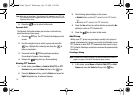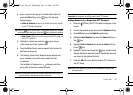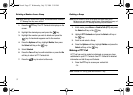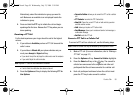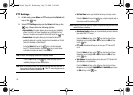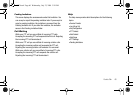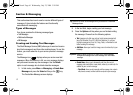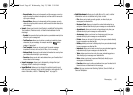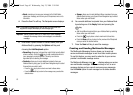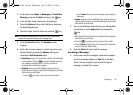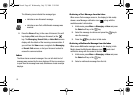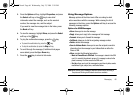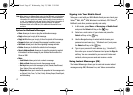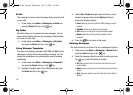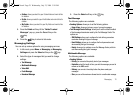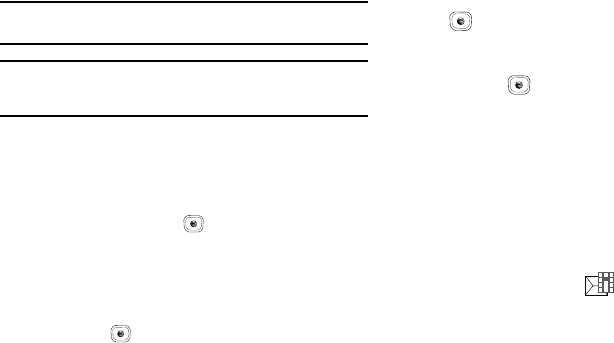
63
•
Back
: prompts you to save your message to the Drafts folder,
closes your message, and returns you to the previous menu or to
Idle mode.
4. Press the Send To soft key. The
Recipients
screen displays.
Note:
A multimedia message should only be sent to a phone that can
support the receipt and display of this message type.
Important!:
Adding a photo, audio clip, or video clip to a text message
changes the message from a text message to a multimedia
message.
5. Enter either a phone number or contact name (from your
Address Book) by pressing the Options soft key and
choosing the Add Recipients option.
•
Recent Log
: allows you to choose from a brief list of recently dialed
phone numbers. Press the key to add a selected number to
your message’s recipients list field. This entry can later be
appended prior to sending the message.
•
Contacts
: allows you to insert additional recipients from your
Address Book by using your Up and Down Navigation keys to select
those entries you wish to add.
–
Press the key to place a check mark next to those entries.
–
Press the
Done
soft key to return to the message once you select the
desired entries.
•
Groups
: allows you to insert additional Group members from your
Address Book by using your Up and Down Navigation keys to select
those entries you wish to add.
6. You can add additional recipients from your Address Book
by selecting one of the Empty fields and pressing the
key.
•
Add the additional recipients from your Address Book by selecting
those entries you wish to add.
•
Press the key to place a check mark next to the entries.
•
Press the
Done
soft key to return to the previous list of Recipients
once you select the desired entries.
7. Press the Send soft key to send the message.
Creating and Sending Multimedia Messages
The Multimedia Messaging Service allows you to send and
receive multimedia messages to and from other mobile phones.
To use this feature, you may need to subscribe to your service
provider’s multimedia message service.
The Multimedia Message icon ( ) displays when you receive
new multimedia messages. When the memory is full, an error
message displays and you cannot receive any new messages.
Use the Delete option in each message box to delete obsolete
messages.
A837.book Page 63 Wednesday, July 23, 2008 3:28 PM