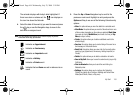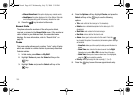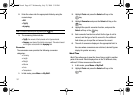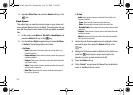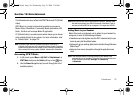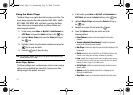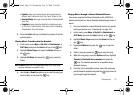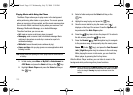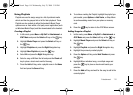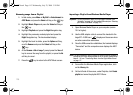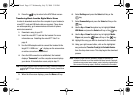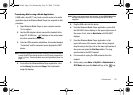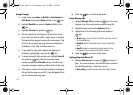Entertainment 112
• Equalizer
: allows you to select from one of the preset equalizer
settings. Select from Normal, Rock, Pop, Dance, Classic, or Jazz.
• Download Status
: allows you to view the status of the downloaded
music files.
• Properties
: displays properties related to the selected song such
as: Title, Size, Format, Duration, Artist, Album, Genre, Forwarding,
Created Date & Time, and Location.
5. Press the
Select
soft key and follow the prompts to set the
selected option.
Playing Music Transferred to the Handset
1. In Idle mode, press
Menu
➔
My Stuff
➔
Entertainment
➔
AT&T Music
and press the
Select
soft key or the key.
2. Highlight Music Player and press the Select soft key or
the key.
3. Highlight All Music and press the key to open the
folder.
Note:
All Music displays all of the downloaded songs or all of the songs
stored on the phone or microSD™ card.
4. Use the Up or Down Navigation key to select the song you
want to listen to and press the key.
Playing Music through a Stereo Bluetooth Device
Your device supports the Stereo Bluetooth profile (A2DP) that
when synchronized to a stereo Bluetooth headset plays music in
stereo.
1. Pair your handset to a stereo Bluetooth device. For specific
pairing procedures, see “Connectivity” on page 145.
1. In Idle mode, press
Menu
➔
My Stuff
➔
Entertainment
➔
AT&T Music
and press the
Select
soft key or the key.
2. Highlight Music Player and press the Select soft key or
the key.
3. Highlight All Music and press the key to open the
folder.
4. Select a song and press the key to play the song.
5. While the song plays, press the Options soft key. Highlight
Transfer to Bluetooth Stereo headset and press the
key. The headset searches for compatible stereo
Bluetooth devices.
6. From the list of compatible devices, select the previously
paired Bluetooth headset and press the key to listen to
your song through the headset.
A837.book Page 112 Wednesday, July 23, 2008 3:28 PM