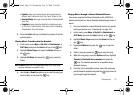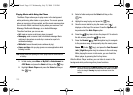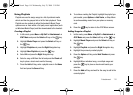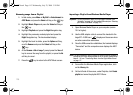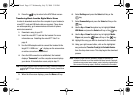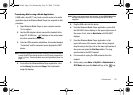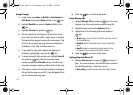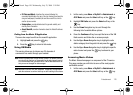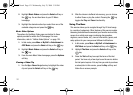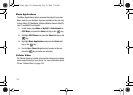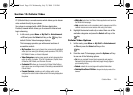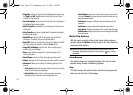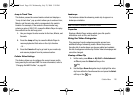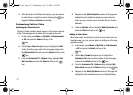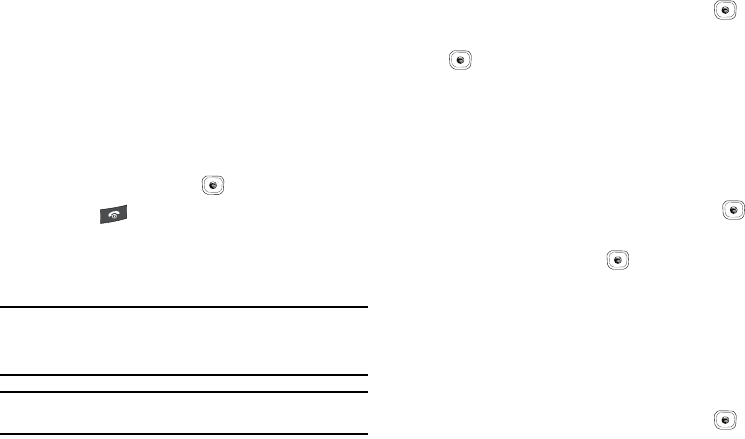
Entertainment 120
•
ID Picks and More!
: describes the process following the
successful identification of a song. You can choose to purchase the
song and wallpaper (if available) or send the musicID as a link to
another phone number.
•
Subscription
: provides details about the general usability and
monthly term information.
•
About MusicID
: provides information about the MusicID software
version.
Exiting from the Music ID Application
There are two ways to exit from the musicID application:
1. Highlight exit and press the key.
2. Press the key to return to Idle mode.
Using XM Radio
This service allows you to stream over 25 channels of
commercial free music through your handset.
Note:
Since this product uses a large amount of data in its stream process,
you should note that you are responsible for all data charges incurred.
It is recommended that you subscribe to a MEdia Max data bundle so
that you are not charged for data overages.
Note:
MobiRadio does not work with Bluetooth. Periodically, the application
asks the customer to confirm that they are still listening to the stream.
1. In Idle mode, press
Menu
➔
My Stuff
➔
Entertainment
➔
AT&T Music
and press the
Select
soft key or the key.
2. Highlight XM Radio and press the Select soft key or the
key.
3. Use the Down Navigation key to scroll through the
following list of available Menu options:
4. Press the Continue soft key to accept the terms of the XM
Radio service and follow the on screen prompts.
5. Use the Up or Down Navigation key to highlight a radio
station category from the guide list and press the key.
6. Use the Up or Down Navigation key to highlight a specific
radio channel and press the key to stream to your
phone.
Accessing Music Videos
The Music Videos homepage is a component of the CV service.
This page provides you with links to some of the most popular
multimedia content.
1. In Idle mode, press
Menu
➔
My Stuff
➔
Entertainment
➔
AT&T Music
and press the
Select
soft key or the key.
A837.book Page 120 Wednesday, July 23, 2008 3:28 PM