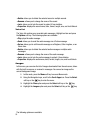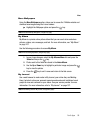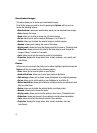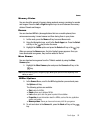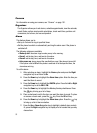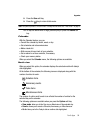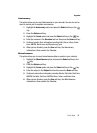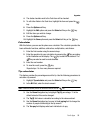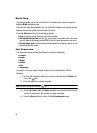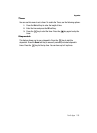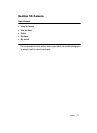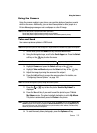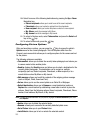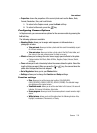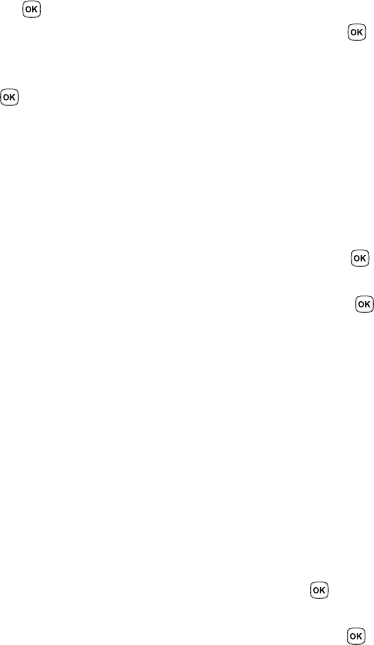
97
Missed alarm events
You can check on all of the events that you have set an alarm on.
1. Highlight the Missed alarm events option and press the Select soft key or
the key.
2. To view an event information, highlight an event and press the key.
The missed alarm event information is displayed.
3. To acknowledge and remove the event, press the Confirm soft key or the
key. The event will be removed from the Missed alarm events menu.
Memory status
This menu item shows the number of calendar events you presently have and how
many more you memory space for. It breaks down your events by Schedule,
Anniversary, Miscellaneous, and Tasks.
Tasks
This feature allows you to enter a list of tasks to be done.
1. Highlight the Tasks option and press the Select soft key or the key.
2. Press the Options soft key.
3. Highlight the Create option and press the Select soft key or the key.
4. Enter the Item to be done in the Task text box then press the Down soft
key.
5. Continue to enter other information including Start date, Due date, Priority,
Alarm, before, Alarm time, AM/PM, and Alarm tone.
6. When you are finished, press the Save soft key. Your Task list is then saved
to the Calendar.
Editing the Tasks List
When you select the Tasks list menu, the current contents display with a status
checkbox and a priority marker.
If the item has been done, a check appears in the checkbox.
High priority items have a red explanation mark, Normal priority items have a blue
explanation mark, and Low priority items have a gray explanation mark.
1. To mark an item Done, highlight the item and press the key.
2. Press the Options soft key.
3. Highlight the Done option and press the Select soft key or the key.