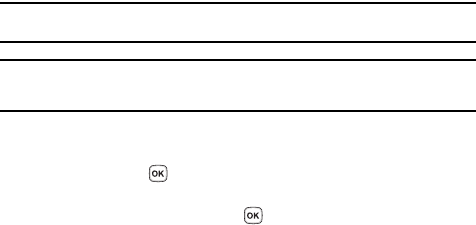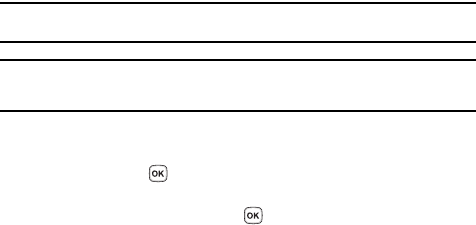
Understanding Your Phonebook 44
Storing a Number in the Phone’s Memory
Storing a Number in the Phone’s Memory
The default storage location for saving phone numbers to your phonebook is your
phone’s built-in memory. You can also save your numbers to your SIM card or setup
a default location so that whenever a new phonebook entry is created, you will be
prompted to choose between Phone or SIM card. For information on how to change
this setting, see "Default Saving" on page 53. Also, numbers that have been stored
on your SIM card can later be copied to your phone’s memory.
Note: When you copy a phone number from your SIM card to your phone, the number will appear twice in
your Contact list.
Note: When storing a Phonebook entry into your SIM card, note that only the Name, and Number are saved.
To save additional information for a particular contact, such as notes, e-mail, dates, etc.., it is
important to save that Contact into your phone’s onboard memory.
1. In Idle mode, press the Menu soft key to access the Menu mode.
2. Using the Navigation keys, scroll to the Phonebook icon. Press the Select
soft key or the key to enter your Phonebook.
3. Scroll to Add new contact by pressing the Up or Down Navigation key and
press the Select soft key or the key.
4. Enter a first name in the First Name text box. Tab to the next text box by
pressing the Down key.
For further details about how to enter characters, see "Using ABC Mode"
on page 42.
5. Enter a last name in the Last Name text box.
6. Highlight a number Type by pressing the Up or Down Navigation key, then
enter a number in the text box.
The following types are available:
• Mobile: assigns the number entered to the Mobile entry.
•Home: assigns the number entered to the Home entry.
•Work: assigns the number entered to the Work entry.
•Fax: assigns the number entered to the Fax entry.
•Other: allows you to enter more detailed information for the entry.
•Email: allows you to enter the email address for the contact.
• Picture ID: allows you to add a Picture ID assigned to the contact.
• Ringtone: allows you to assign a Ringtone by choosing from one of the following
locations: Default melodies, Voice list, Sounds, or Do not assign (no ringtone
assigned to entry).