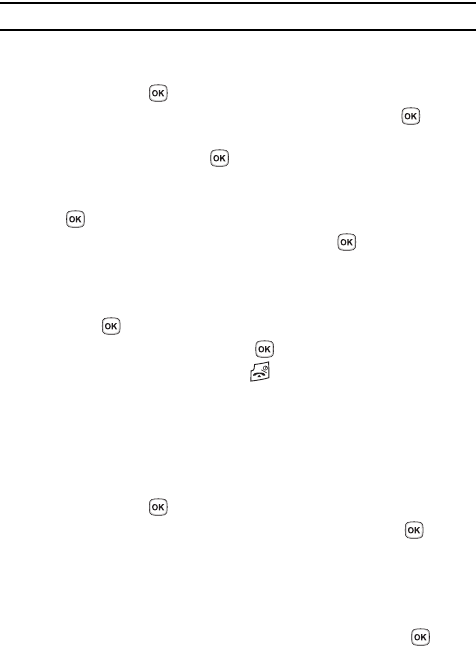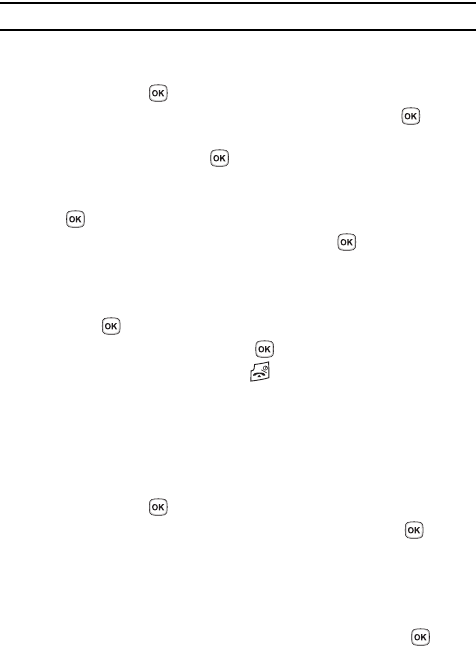
51
Deleting all of the Phonebook Entries
You can delete all your entries from your phone’s memory, your SIM card, FDN, or All.
Important!: Once Phonebook entries have been deleted, they cannot be recovered.
1. In Idle mode, press the Menu soft key to access the Menu mode.
2. Using the Navigation keys, scroll to the Phonebook icon. Press the Select
soft key or the key to enter your Phonebook.
3. Highlight Management and press the Select soft key or the key.
4. Scroll to Delete all by pressing the Up or Down Navigation key and press
the Select soft key or the key.
5. To place a check mark by the memory location you want to empty (All,
Phone, SIM Card, or SIM card(FDN)), highlight the category and press the
key.
You can remove the check mark by pressing the key.
6. Press the Delete soft key to delete the entries in the selected memory
locations.
7. When the Delete? confirmation message appears, press the Yes soft key
or the key.
8. Enter the password and press the key or the Back soft key to cancel.
9. When you are finished, press the key to return to Idle mode.
My Namecard
My Namecard allows you to create a virtual business card. Once completed, you can
send the card to recipients as a V-card attachment.
1. In Idle mode, press the Menu soft key to access the Menu mode.
2. Using the Navigation keys, scroll to the Phonebook icon. Press the Select
soft key or the key to enter your Phonebook.
3. Highlight My namecard and press the Select soft key or the key.
My namecard opens with the Name field highlighted.
4. Enter information into each of the fields as desired. Use the Navigation
keys to move between fields, then use the keypad to enter information.
5. When finished, press the Options soft key.
6. Highlight the Save option and press the Select soft key or the key.