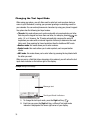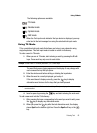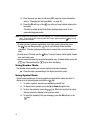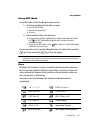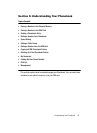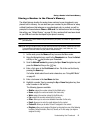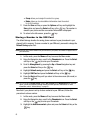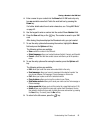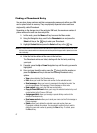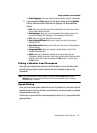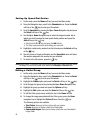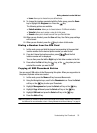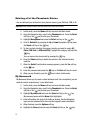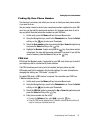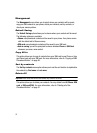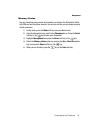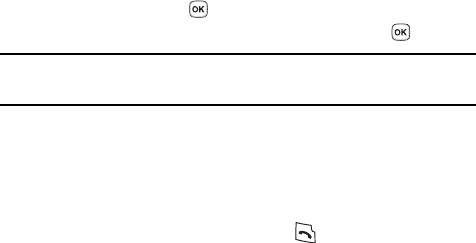
47
Finding a Phonebook Entry
You can store phone numbers and their corresponding names onto either your SIM
card or phone’s built-in memory. They are physically separate but are used as a
single entity, called Phonebook.
Depending on the storage size of the particular SIM card, the maximum number of
phone numbers the card can store may differ.
1. In Idle mode, press the Menu soft key to access the Menu mode.
2. Using the Navigation keys, scroll to the Phonebook icon and press the
Select soft key or the key to enter your Phonebook.
3. Highlight Contact list and press the Select soft key or the key.
Note: Any contacts which have been stored onto the SIM card will appear with a SIM card icon to the left of
the entry. Any contacts which have been stored onto the phone will appear with a phone icon to the
left of the entry.
4. Enter the first few letters of the name in the text box.
The Phonebook entries are listed, starting with the first entry matching
your input.
5. If needed, press the Up or Down Navigation key until the entry you want is
highlighted.
6. Once you have found the entry, press the key to dial the number, or
press the Options soft key to access the following Phonebook entry
options:
•View: shows details of the Phonebook entry.
•Edit: allows you to edit the Name and number for the selected contact.
• Send message: allows you to send a message to the selected number. You
may choose between Text message, Picture message, or Voice note.
•New contact: takes you to the Add new contact menu.
• Copy to Phone/SIM card: allows you to copy the selected contact entry or all
contact entries to the Phone or SIM card.
• Assign speed dial: allows you to assign a speed dial key number to the
selected Phonebook entry.
• Send name card via: allows you to send your name card via Text message or
Picture message.
• Delete: allows you to delete the selected name and number from your
Phonebook or delete all numbers. You are asked to confirm that you wish to
delete the name and number by pressing the Yes soft key. To cancel, press
the No soft key.