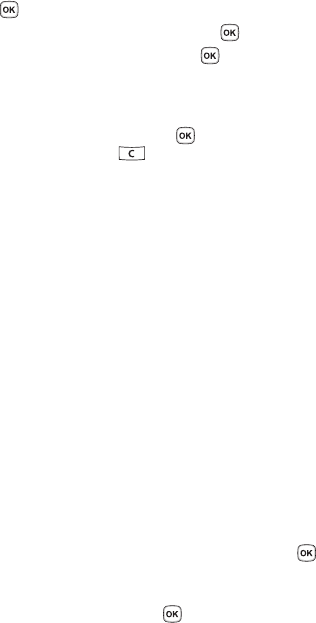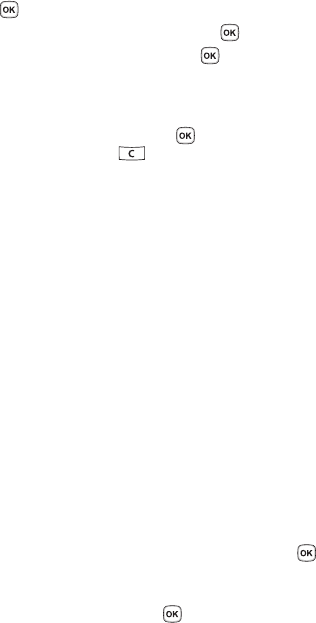
Camera 106
Photos
Photos
1. In Idle mode, press the Menu soft key to access Menu mode.
2. Using the Navigation keys, scroll to the Fun & Apps icon. Press the Select
soft key or the key to enter the menu.
3. Highlight Camera and press the Select soft key or the key.
4. Select Photos and press the Select soft key or the key.
When you access this menu, your phone displays the photos in Line view,
which shows them as small images. Use the Navigation keys to scroll
through the photos.
5. To view the photos on the full screen, press the key. To go back to Line
view, press the Back soft key or the key.
6. Press the Options soft key to use the following options:
• View: allows you to view the photo on your display.
• Send to My Album: allows you to send your photos to My Album.
• Edit message: allows you to edit the image being sent within an outgoing
message.
•Set as: allows you to set the photo as your Wallpaper or as a Caller ID.
• Default destination: allows you to Remove or Replace where your photos are
sent after you take them.
• Delete: allows you to delete the selected or multiple photos.
•Rename: allows you to rename the photo.
•Display mode: allows you to view the pictures in Line view or Thumbnail
view.
• Slide Show: allows you to see all of your photos in a slide show presentation.
Choose from 1 or 3 seconds intervals.
• Lock: allows you to protect the photo from being deleted.
• Properties: shows the properties of the photo, such as the file name, file date,
file format, image resolution, file size, and lock/unlock.
Deleting a Photo
You can delete photos one by one or all at one time.
1. From the Photos menu, highlight the photo you want to delete. Press the
Options soft key and select Delete. Press the Select soft key or the
key.
2. Select a deletion of either the currently Selected image or Multiple
images and press the Select soft key or the key.
3. Press the Yes soft key to confirm the deletion.