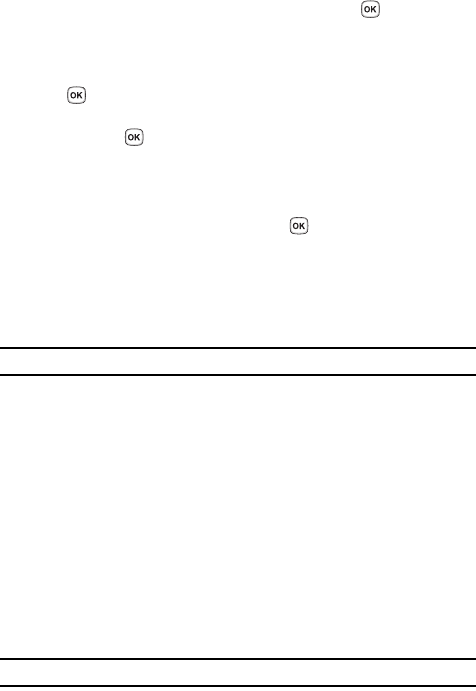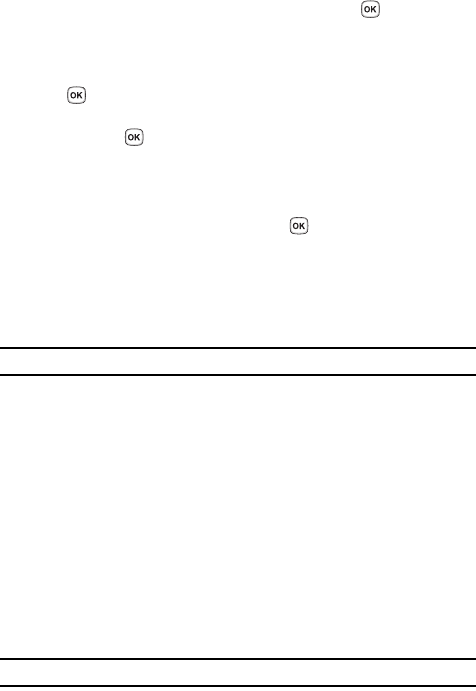
83
2.
Press the Up or Down Navigation key until the network you want is
highlighted and then press the Select soft key or the key. The phone
will scan for that network and, if available, you will then be connected.
To change your Default setup:
1. Highlight the Default setup option and press the Select soft key or the
key.
2. Highlight either the Automatic or Manual option and press the Select soft
key or the key.
• If you select Automatic, you are connected to the first available network when
roaming.
• If you select Manual, the phone will begin searching for available networks.
Press the Up or Down Navigation key until the network you want is highlighted
and then press the Select soft key or the key. The phone then scans the
selected network to see if you can be connected, and if a connection is possible,
you will be readily connected.
Caller ID
You can prevent your phone number from being displayed on the phone of the
person being called.
Note: Some networks do not allow you to change this setting.
The following options are available:
• Default: the default setting provided by the network is used.
• Hide number: your number does not display on the other person’s phone.
• Send number: your number is sent each time you make a call.
Security
The Security feature enables you to restrict the use of your phone by others and to
restrict the types of calls.
Various codes and passwords are used to protect the features of your phone.
PIN check
When the PIN Check feature is enabled, you must enter your PIN each time you
switch on the phone. Consequently, any person who does not have your PIN cannot
use your phone without your approval.
Note: Before enabling or disabling the PIN Check feature, you must enter your PIN.