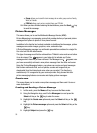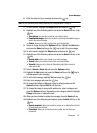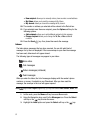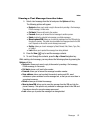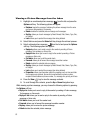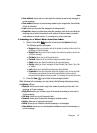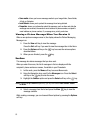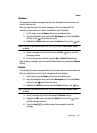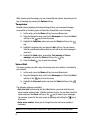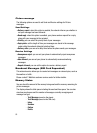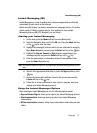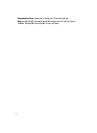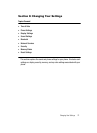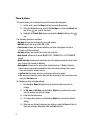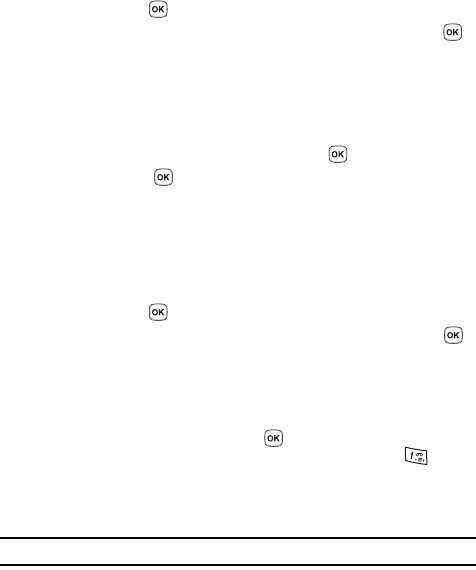
67
While viewing a draft message, you can choose different options, depending on the
type of message, by pressing the Options soft key.
Templates
Besides entering message text using the keypad keys, you can speed message
composition by including copies of stored text (Templates) in your message.
1. In Idle mode, press the Menu soft key to access Menu mode.
2. Using the Navigation keys, scroll to the Messages icon. Press the Select
soft key or the key to enter the menu.
3. Highlight the Templates option and press the Select soft key or the
key.
4. Highlight a template entry and press the Opt. soft key. You can choose
from ten predefined sentences that you can add to your text message to
save time.
5. Highlight the Send option, press either Text message or Picture
message, and press the Select soft key or the key.
6. Press the Send key to send the message.
Voice Mail
This menu provides you with a way of accessing your voice mailbox, if provided by
your network.
1. In Idle mode, press the Menu soft key to access Menu mode.
2. Using the Navigation keys, scroll to the Messages icon. Press the Select
soft key or the key to enter the menu.
3. Highlight the Voice mail option and press the Select soft key or the
key.
The following options are available:
• Call voice mail: before using the Voice Mail feature, you must enter the voice
server number obtained from T-Mobile customer service. You can then select this
option and press the Select soft key or the key to listen to your messages.
You can also connect to the voice server by pressing and holding the key in
Idle mode.
• Voice server number: allows you to change the voice mail server number, if
necessary.
Note: Voice mail is a network feature. Please contact T-Mobile customer service for further details.