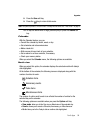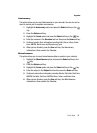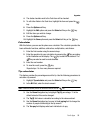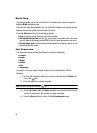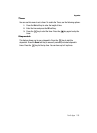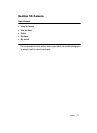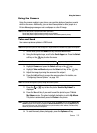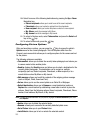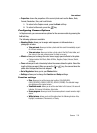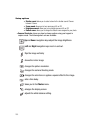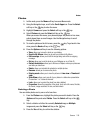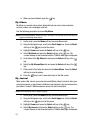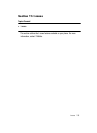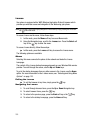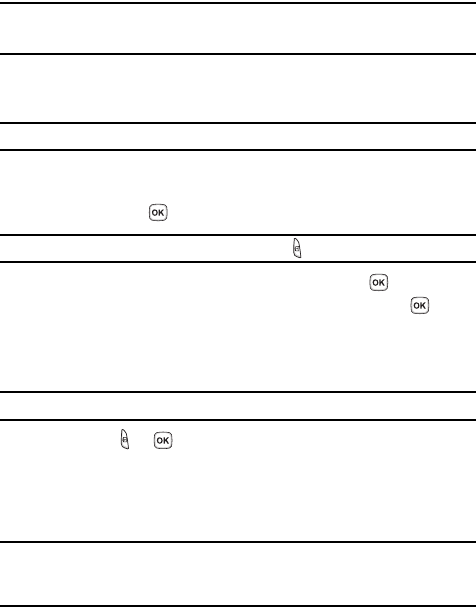
Camera 102
Using the Camera
Using the Camera
Using the camera module in your phone, you can take photos of people or events
while on the move. Additionally, you can send these photos to other people in a
Picture Messaging message or set a wallpaper or caller ID image.
Note: Do not take photos of people without their permission.
Do not take photos in places where cameras are not allowed.
Do not take photos in places where you may interfere with another person’s privacy.
Take and Send
Your camera produces photos in JPEG format.
Note: When you take a photo in direct sunlight or in bright conditions, shadows may appear on the photo.
1. In Idle mode, press the Menu soft key to access Menu mode.
2. Using the Navigation keys, scroll to the Fun & Apps icon. Press the Select
soft key or the key to enter the menu.
Note: The camera module can also be accessed by pressing the key on the right side of the phone.
3. Highlight Camera and press the Select soft key or the key.
4. Highlight Take and Send and press the Select soft key or the key.
5. Adjust the image by aiming the camera at the subject.
6. Press the Left soft key to access the camera options. For details, see
"Configuring Camera Options" on page 104.
Note: You can use the keypad to quickly change the camera options.
7. Press the or key to take the photo. Send to: My Album? is
displayed.
8. Press the Yes soft key if you want to send the photo to your T-Mobile
My Album service. The phone’s default destination is set to My Album.
The photo is automatically saved in Photos in the phone.
Note: To change the default destination for your pictures, press the Options soft key when Send to: My
Album? appears on the display. Highlight the Default destination option and the Replace option.
You can then change your default destination to a phone number, email address, Phonebook, My
Album, My Journal, and Recent recipients.
9. To send the newly taken photograph, press the Options soft key.