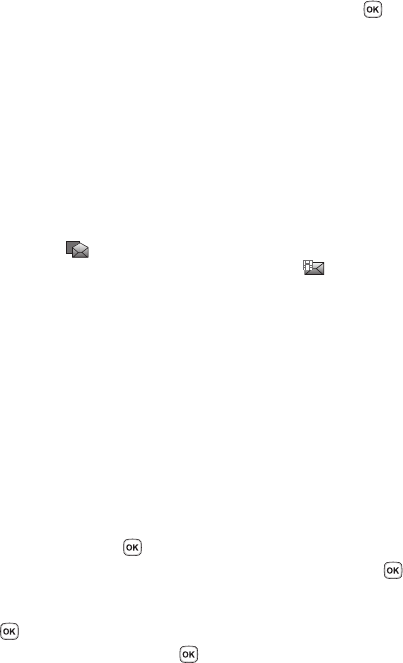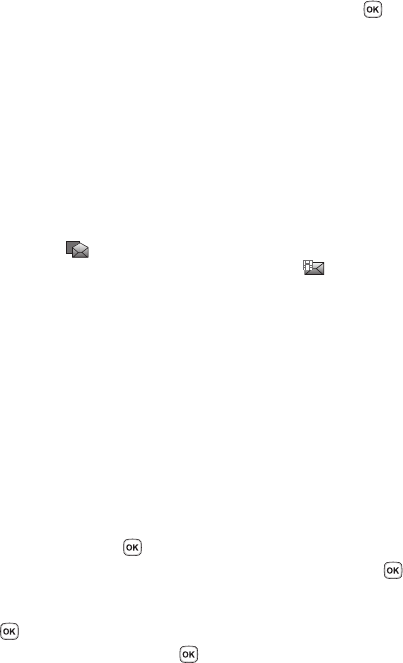
59
•Group: allows you to send the text message to an entire group such as Family,
Work, or Friends.
• FDN list: allows you to enter a contact from your FDN list.
10. When you have finished entering the destinations, press the Send key
to send the message.
Picture Messages
This menu allows you to use the Multimedia Message Service (MMS).
Picture Messaging is a messaging service that provides delivery of personal picture
messages from phone to phone or from phone to email.
In addition to the familiar text content available via traditional text messages, picture
messages can contain images, graphics, voice, and audio clips.
A Picture Messaging message is a multimedia presentation contained in a single file.
It is not a text file with attachments.
This type of message must first be retrieved from T-Mobile’s voice mail server before
it can be viewed. The
appears in your Inbox list to indicate any Picture
messages which have not yet been retrieved. The Message icon ( ) appears once
you have successfully retrieved a new picture message from the voice mail server.
Using the Picture Messaging feature, your phone can receive and send messages
that contain multimedia files, such as photos, sounds and images that you
downloaded from the Internet and voice notes you recorded. This function is
available only if it is supported by your service provider. Only phones that offer
picture messaging features can receive and display picture messages.
Create new
This menu allows you to create a new picture message and then send it to one or
more destinations.
Creating and Sending a Picture Message
1.
In Idle mode, press the Menu soft key to access the Menu mode.
2. Using the Navigation keys, scroll to the Messages icon and press the
Select soft key or the key to enter the menu.
3. Highlight the Create new option and press the Select soft key or the
key.
4. Highlight the Picture message option and press the Select soft key or the
key.
5. Highlight Subject and press the key.
i