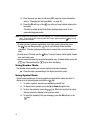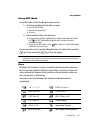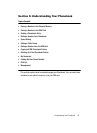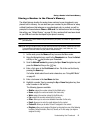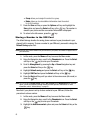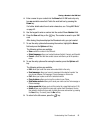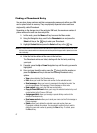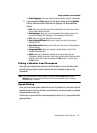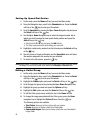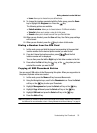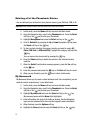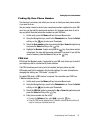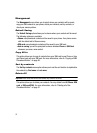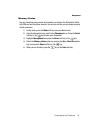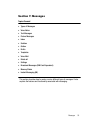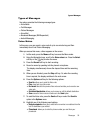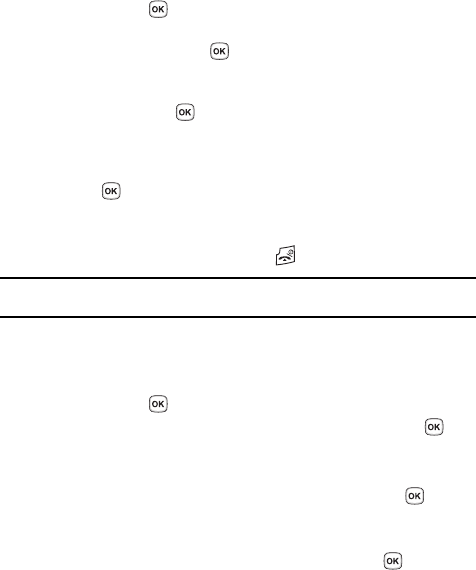
49
Setting Up Speed Dial Entries
1. In Idle mode, press the Menu soft key to access the Menu mode.
2. Using the Navigation keys, scroll to the Phonebook icon. Press the Select
soft key or the key to enter your Phonebook.
3. Scroll to Speed dial by pressing the Up or Down Navigation key and press
the Select soft key or the key.
4. Use the Up or Down Navigation key to select the keypad number key to
where you wish to assign the new speed-dialing number and press the
Add soft key or the key.
• Select from the 2 to 9 keys, and press the Add soft key.
• The 1 key is pre-reserved for quick dialing your voice mail.
5. Highlight a contact entry number from the list and press the Select soft key
or the key.
6. You will receive a Saved confirmation and the Speed dial menu will show
the number assigned to the number key you selected.
7. To return to the Idle screen, press the key.
Note: Memory location 1 is reserved for your Voice mail server number and this speed dial location can not
be changed. The voice server number can be altered via the Messages > Voice mail menu.
Editing a Caller Group
1. In Idle mode, press the Menu soft key to access the Menu mode.
2. Using the Navigation keys, scroll to the Phonebook icon. Press the Select
soft key or the key to enter your Phonebook.
3. Highlight the Groups option and press the Select soft key or the key.
4. Scroll through the group list by pressing the Up or Down Navigation key.
5. Highlight the group you want and press the Options soft key.
6. Highlight the Edit option and press the Select soft key or the key.
7. To edit the Caller group name, modify the text in the Name text box.
8. To change the image associated with the Caller group, press the Down
navigation key to highlight the Picture ID icon. Press the key.
The following options are available:
• Take Picture: allows you to take a picture with your camera.
•Photos: allows you to choose a photo from Photos folder.
• Downloaded images: allows you to choose a photo from your Downloaded
images folder.