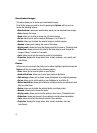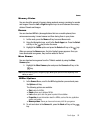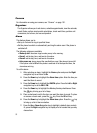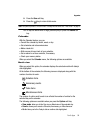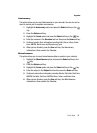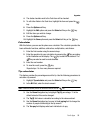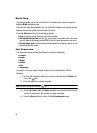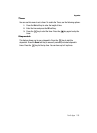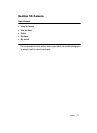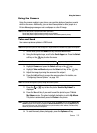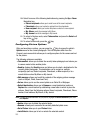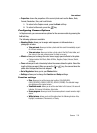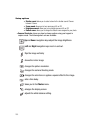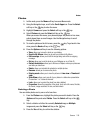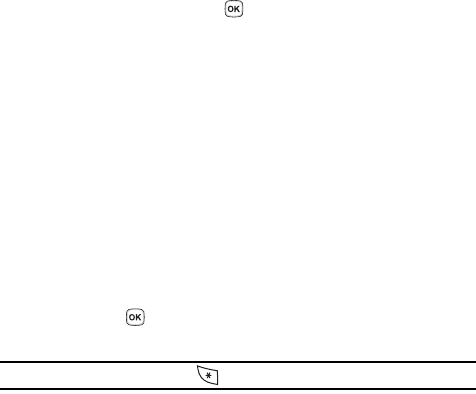
99
World Time
This feature allows you to find out what time it is another part of world, using the
Left and Right Navigation keys.
There are two time lines available. You can set the first setting to your home city and
then use the second setting to check other city times.
Press the Options soft key for the following options:
• Save: this allows you to save your world time settings.
• Set daylight saving time: use the key to place a checkmark next to the cities
that you want to set daylight savings time. Each city listed represents a time zone.
• Change Home Zone: use this menu to set the default time zone you wish to use to
measure other time zones.
Unit Conversion
The conversion menu provides the following conversion categories:
• Currency
• Length
• Weight
• Volume
• Area
• Temp erat ure
To convert a currency, length, weight, volume, area, or temperature, do the
following:
1. Scroll to the conversion feature you wish to use and press the Select soft
key or the key.
2. Enter the quantity you want converted.
Note: To include a decimal point, press the key.
3. Use the Up, Down, Left, and Right navigation keys to select the From and
To units of measure for the quantity you want converted.
4. Press the Back soft key to return to the Unit conversion menu.