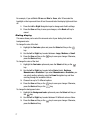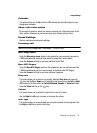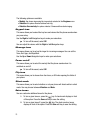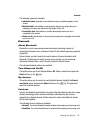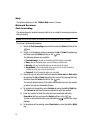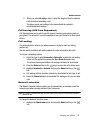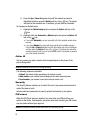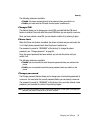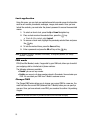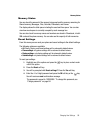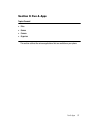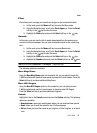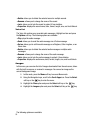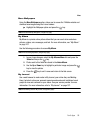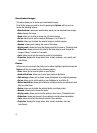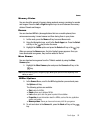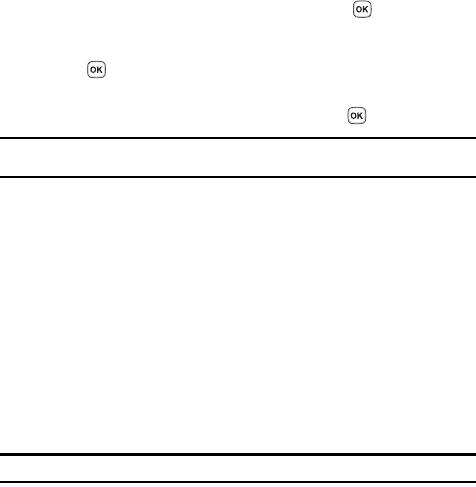
85
Lock application
Using this menu, you can lock your applications which provide access to information
such as call records, phonebook, messages, images, and sounds. Once you have
locked the contents, you must enter the phone’s password to access the associated
menus.
1. To select an item to lock, press the Up or Down Navigation key.
2. Place a check mark on the selected item, press the key.
• To lock all of the contents, select Lock all.
3. To remove a check mark, highlight the previously selected item and press
the key.
4. To lock the marked items, press the Save soft key.
5. Enter a password and press the OK soft key or the key.
Note: The password is preset to “00000000” at the factory. To change this password, see "Change
password" on page 84.
FDN mode
FDN (Fixed Dial Number) mode, if supported by your SIM card, allows you to restrict
your outgoing calls to a limited set of phone numbers.
The following options are available:
• Disable: you can call any number.
• Enable: you can only call phone numbers stored in Phonebook. You must enter your
PIN2. You can obtain your PIN2 from T-Mobile’s customer service.
Change PIN2
The Change PIN2 feature allows you to change your current PIN2 to a new one. You
must first enter the current PIN2 (obtained from T-Mobile) before you can specify a
new one. Once you have entered a new PIN2, you are asked to confirm it by entering
it again.
Note: Not all SIM cards have a PIN2. If your SIM card does not, this menu does not display.