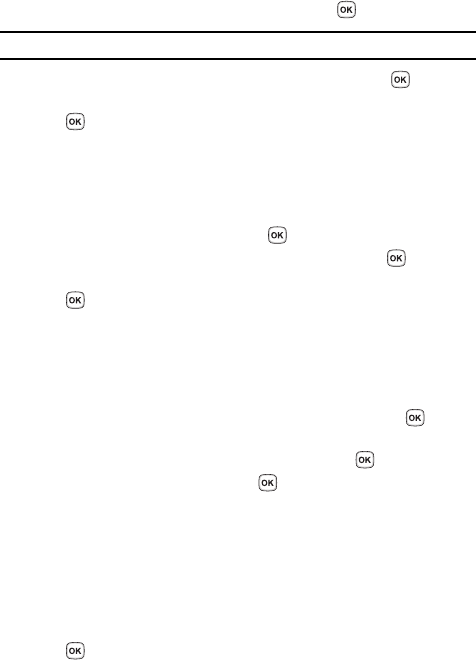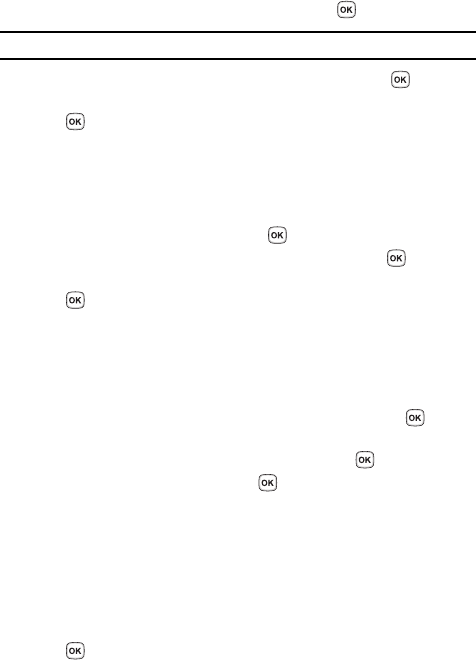
Messages 60
Picture Messages
6. Enter the subject of your message and press the key.
Note: For more information about entering characters, see "Using ABC Mode" on page 42.
7. To add a picture, highlight the Image option and press the key.
8. Highlight one of the following options and press the Select soft key or the
key.
• Take picture: launches the camera for you to take a picture.
• Downloaded images: allows you to select a previously downloaded image to
send in the picture message.
• Photos: allows you to select a picture from your images folder.
9. Select an image and press the Options soft key. Highlight the Add option
and press the Select soft key or the key to add it to your message.
10. To add a sound, highlight the Sound option and press the key.
11. Highlight one of the following options and press the Select soft key or the
key.
• Record audio: allows you to record a new voice message.
•Sounds: allows you to select a sound from your Sounds folder.
• Voice list: takes you to the Voice list (Recorded audio) folder to select a
voice note to add.
12. Select a Sound or Voice list and press the Options soft key.
13. Highlight the Add option and press the Select soft key or the key to
add the sound to your message.
14. To add a text message, highlight Text and press the key.
15. Enter your message and press the key.
16. To change the Subject or Message, select a category and press the
Options soft key. Highlight Edit to edit the item.
17. To change the image or sound with another one, select a category and
press the Options soft key. Depending on the category selected, highlight
Change to remove or replace the item.
18. When you have finished creating the message, press the Send soft key.
19. Highlight one of the following send options, press the Send soft key or the
key:
• Recent recipients: allows you to select a number or an address from the last
20 destinations you entered.
• Phonebook: allows you to enter the phone number you want from your
phonebook.