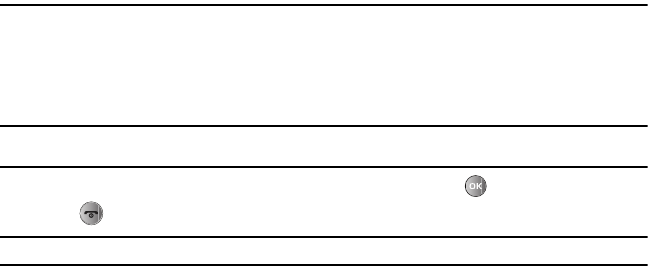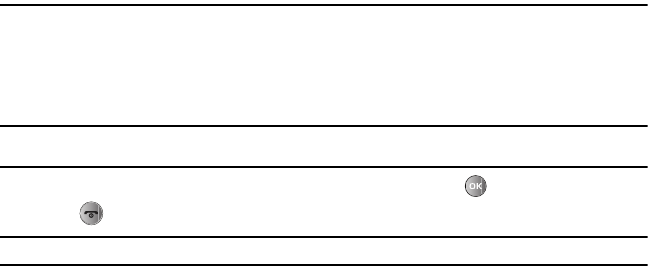
104
Section 13: Photos
In this menu you can view the photos you’ve stored on your phone or memory card.
1. From Idle mode, press Menu and select Photos.
If there is a microSD memory card in the phone, you can use the left and right navigation keys to switch between
phone and memory card access.
Note:
When a memory card is inserted into the phone, a series of folders is automatically created on the card (Photos, Music, Images,
Sounds, Videos).
2. Use the Up or Down navigation key to highlight a particular image and press to view the photo.
3. Press to exit and return to the Idle screen.
Note:
The Photos menu is also available as a sub-menu in the Media menu (press Menu and select Media Photos).
Photos Options
The following options are available when you press the Options soft key with a graphic file highlighted:
• Send to
:
allows you to send the selected photo to one or more recipients.
• Send via
: allows you to send the selected photo as a Message or to a Bluetooth enabled device.
• Set as
: allows you to set the photo as Wallpaper or as a Picture ID.
• Delete
: allows you to delete the Selected, Multiple, or All images.
•Move
: allows you to move the Selected photo or Multiple photos to another location.
• Copy
: allows you to copy the Selected photo or Multiple photos to another location.
• Rename
: allows you to rename the photo.
• Take photo
: allows you to take another photo.
• Create folder
: allows you to create a new folder in which to place this photo.
• Sort by
: allows you to sort photos in this folder by Date, Type, Name, or Size.
• Bluetooth visibility:
lets you enable Bluetooth visibility for Selected or Multiple files (images stored on phone only).
• Print via Bluetooth
: allows you to send the selected photo to a Bluetooth enabled printer.