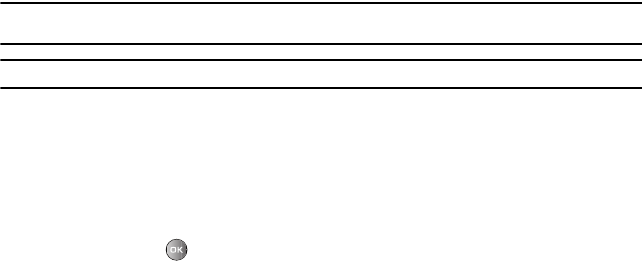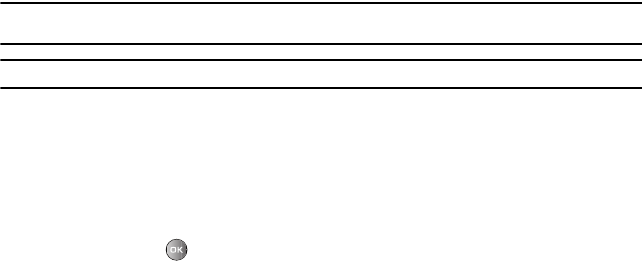
Call Functions 31
Making a Multi-Party Call
A multi-party call is a network service that allows up to six people to take part simultaneously in a multi-party or
conference call.
For further details about subscribing to this service, contact WIND customer service.
Setting up a Multi-Party Call
1. Call the first participant in the normal way.
2. Press Options New call.
3. Call the second participant in the normal way. The first call is automatically placed on hold.
4. To join the first participant to this multi-party call, press Options Conference call.
Note:
These first two calls are then grouped together on screen and displayed with an adjacent number corresponding to the order in
which the calls were made.
Note:
There are a maximum of two callers that can be joined to a single multi-party line. You cannot create two multi-party calls.
Having a Private Conversation With One Participant
When there are two or more participants in a multi-party session, it might be necessary to place one of those
participants on hold so that a private conversation can be held with a single caller. While you are in a multi-party call:
1. Press OptionsPrivate call.
The short list of call participants displays with the first caller selected.
2. Press the Up or Down Navigation key to highlight the person with which you want to talk privately, and press
the Select soft key or .You can now talk privately to that person while the other participant is on hold.
3. To return to the multi-party call, press the Options Conference call. The other participant can now hear
your conversation.
Dropping Participants
If you are participating in the multi-party call:
1. Press Options End Select participant. A list of call participants displays.