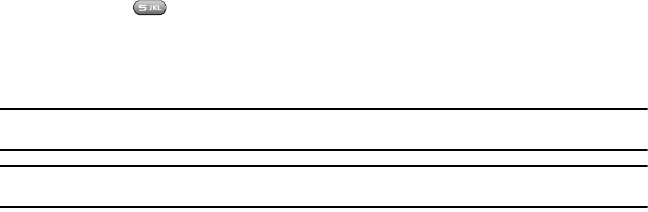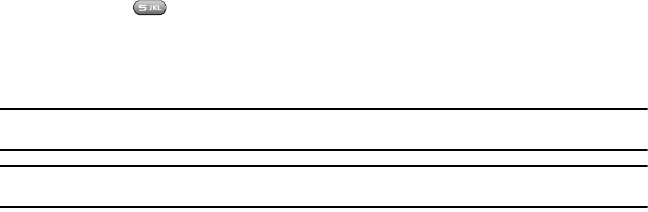
34
4.
Symbol/Shift
press once to enter the next character in upper case. Press twice to shift the text input mode to all
upper case. Press this key and the Alt key together to display the Symbols page, where you can choose from an
extensive list of symbols and other character sets.
5.
WWW./.COM
inserts the www. or .com when entering a URL in the browser, or when logging in to Instant
Messenger.
6.
Space
inserts a space.
7.
Enter
moves the insertion point to the next line in a message.
8.
Right Soft key
allows you to select soft key actions or menu items corresponding to the indicator at the bottom
right of the display screen. In Idle mode the Right soft key also provides quick access to your Browser.
9.
Backspace
deletes the character in front of the cursor.
The keyboard provides dual-use keys labeled with alphabetic characters on the lower half and numbers and symbols
on the upper half. to enter the character on the lower half of the key, press the key. To enter characters on the upper
half of the key, press Alt and then press the key.
Changing the Text Input Mode
Your phone has the following text input modes:
•
ABC
: Alphabet mode allows you to enter letters by pressing the key labeled with the corresponding letter.
•
T9 Abc
: this mode allows you to enter words with only one keystroke per letter. Each key on the keypad has more than one letter;
for example, you press to enter J, or K. However, the T9 mode automatically compares the series of keystrokes you make
with an internal linguistic dictionary to determine the most likely word, thus requiring fewer keystrokes than the traditional ABC
mode.
•
Numeric
: this mode allows you to enter numbers.
•
Symbol
: this mode allows you to enter symbols.
Note:
When you are in a field where you can enter characters, such as when writing a text message, the text input mode indicator displays
at the bottom right of the screen.
Important!:
The handset does not maintain text input mode settings when switched from portrait to landscape
mode.