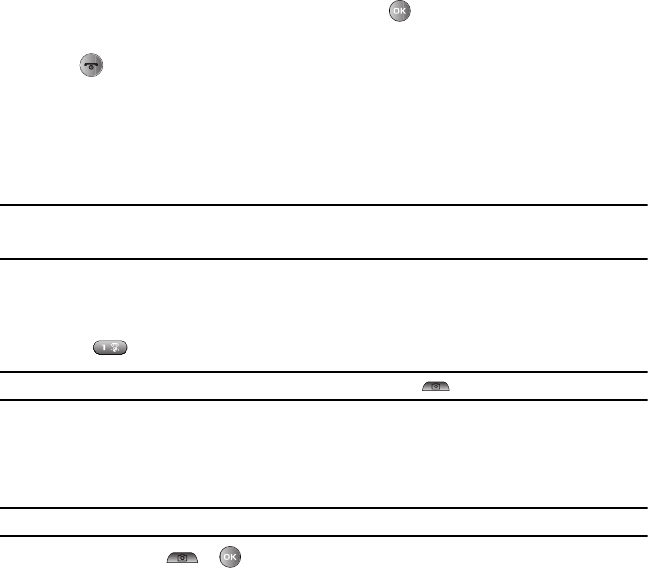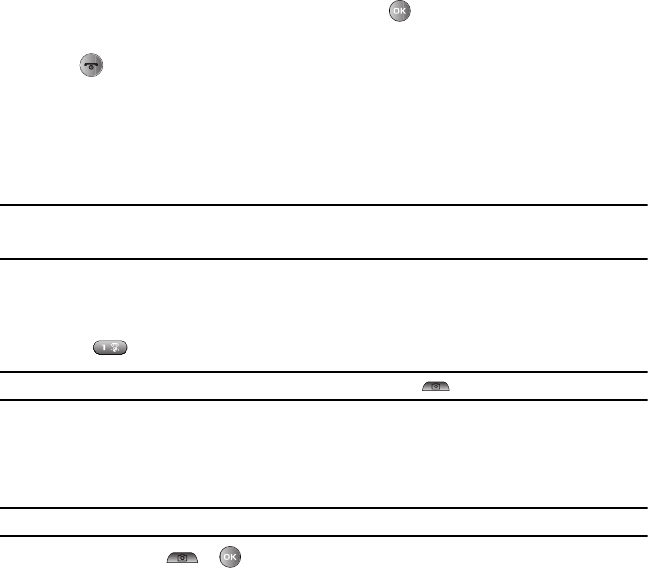
106
3. Select
Selected
,
Multiple
, or
All
and press the
Select
soft key or .
4. Press the
Yes
soft key to confirm the deletion.
5. Press when you are finished.
Camera
This section explains how to use your phone’s built-in camera to take photographs. Additionally, you can send these
photos to other people in a Picture message or set a wallpaper or picture ID image.
Your camera produces photos in JPEG format.
You can also record videos (see “Camcorder” on page 109).
Note:
Do not take photos of people without their permission.
Do not take photos in places where cameras are not allowed.
Do not take photos in places where you may interfere with another person’s privacy.
Taking Photos
1. In Idle mode, press
Menu
and select
Photos
Camera.
The camera opens in either Camera or Camcorder mode
(indicated by the icon on the top left corner of the screen), depending the mode last used. To change the camera mode,
press the key or press
Menu
and select
Camera
.
Note:
You can also access the camera from the Idle screen by pressing the Camera key on the right side of the phone.
2. Adjust the image by aiming the camera at the subject and framing the photo you want to take on the screen.
•
Press
Menu
to configure settings or apply effects. For more information, see “Configuring Camera Options” below.
•
You can change the brightness using the up and down navigation keys.
•
You can zoom in and out using the left and right navigation keys.
Tip:
You can use the keypad to quickly change the camera options (see Camera shortcuts below).
3. Press the
Camera
key or to take the photo.
Camera Options in Capture Mode
Before taking a photo, press
Menu
to access the following camera options: