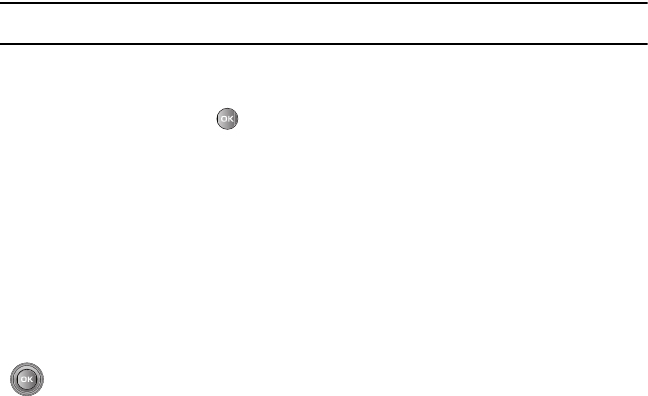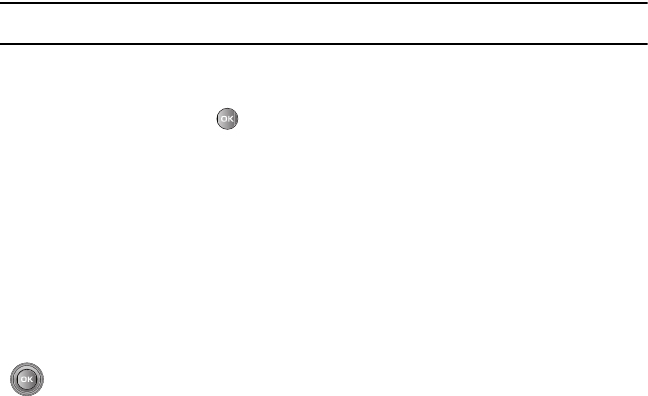
62
Music Player
You can add music files or play music stored in your playlists.
Important!:
Before you can play music you must organize a playlist. For more information, refer to “Creating a
Playlist” on page 62.
1. From Idle mode, press Menu and select Media
Music
Music player
.
2. Select
All tracks
,
Artists
,
Albums
or Playlists.
3. Highlight a music file and press to play the file or press the
Options
soft key to access the following options:
• Add to playlist
: allows you to add the Selected, Multiple, or All music files to a playlist.
•List by
: allows you to display music files by category such as: Recently added, My rating, or Title.
• Delete
: allows you to delete the Selected, Multiple, or All music files.
• Send via
: allows you to send this music file in a Message or to a Bluetooth enabled device.
• Set as
: allows you to set this music file as Ringtones, Individual ringtone, Alarm tone, or Calendar reminder.
• Properties
: displays Basic details about the selected music file.
• Settings
: allows you to configure settings such as Background playing, Sound effects, or Visualization.
Music Player Shortcut Keys
While playing a music file, the following keys act as shortcuts:
Creating a Playlist
Before music can be played directly via the Music Player, it is necessary that the desired playlist be active before
music is added. Unless otherwise selected, Playlist 1 is the default playlist when new music is added from either the
phone or memory card.
Up
Navigation key opens the menu from which the music file was accessed.
Down
Navigation key stops the playback of the music file.
Left
Navigation key plays the previous music file in the playlist.
Right
Navigation key plays the next music file in the playlist.