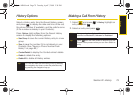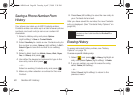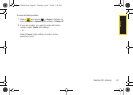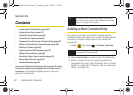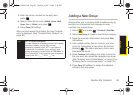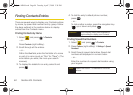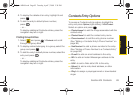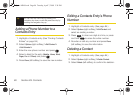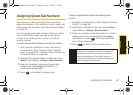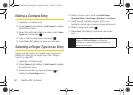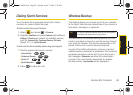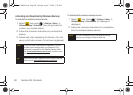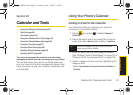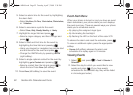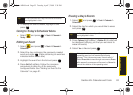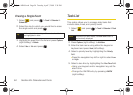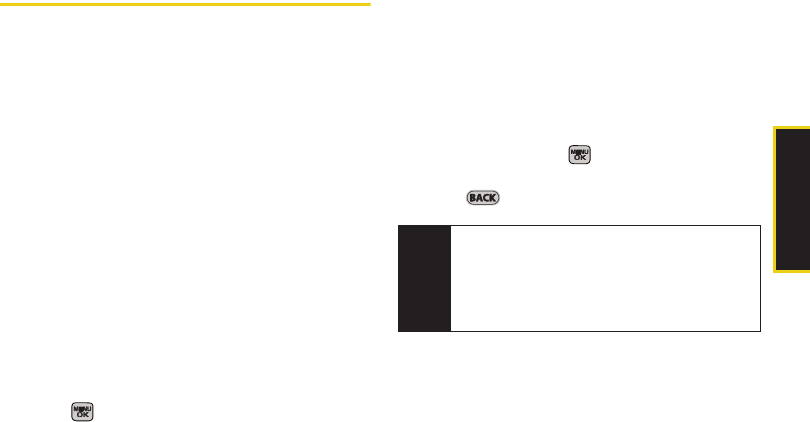
Contacts
Section 2G. Contacts 87
Assigning Speed Dial Numbers
Your phone can store up to 98 phone numbers in
speed dial locations. (For details on how to make calls
using speed dial numbers, see “Using Speed Dialing”
on page 32.)
You can assign speed dial numbers when you add a
new Contacts entry, when you add a new phone
number to an existing entry, or when you edit an
existing number.
To assign a speed dial number to a new phone number:
1. Add a phone number to a new or an existing
Contacts entry. (See “Adding a New Contacts
Entry” on page 82 or “Adding a Phone Number to
a Contacts Entry” on page 86.)
2. Highlight the recently added number and press
Options (right softkey) > Settings > Speed Numbers.
3. Select an available (unassigned) speed dial
location and press
Assign (left softkey). (A
confirmation is displayed.)
4. Press to complete the assignment.
To assign a speed dial number to an existing phone
number:
1. Highlight a Contacts entry. (See “Finding Contacts
Entries” on page 84.)
2. Highlight the desired number and press Options
(right softkey) > Settings > Speed Numbers.
3. Select an available speed dial location (or enter a
location using your keypad) and press
Assign
(left softkey) or press . (The new speed dial
entry is then assigned.)
4. Press to return to the Contacts menu.
Note
If you attempt to assign an already in-use speed dial
location to a new phone number, a message will
appear asking if you wish to replace the existing
speed dial assignment. Press
Yes to assign the
location to the new phone number and delete the
previous speed dial assignment.
Sprint M540.book Page 87 Tuesday, April 7, 2009 3:38 PM