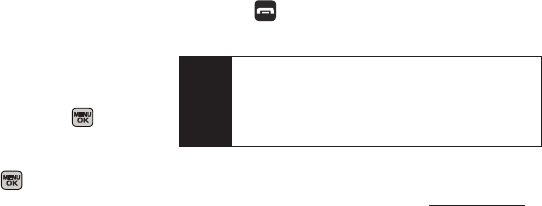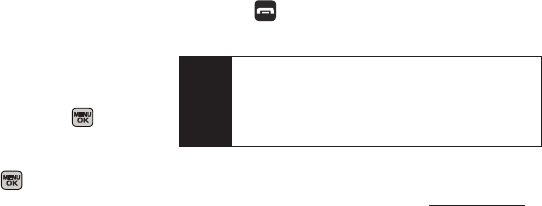
168 Section 3B. Web and Data
My Content Manager is a storage area on the Sprint
National Network that allows you to store all your
Premium Services downloadable files. The files remain
within the My Content Manager until their license terms
have expired – even after you have downloaded the
content to your phone. This provides you with a
convenient place to access information about your
downloaded files without having to store the
information in your phone’s memory.
To access My Content Manager:
ᮣ From the home page, select Downloads >
My Content Manager. (A list of your purchased items
will be displayed.)
To download purchased content from My Content Manager:
1. From the My Content Manager display, highlight the
item you wish to download, and press . (The
information page for the selected item will be
displayed.)
2. Select Downloads and press . (The item will
download automatically. When the New Download
screen is displayed, the item has been successfully
downloaded to your phone.)
3. Select an option to continue:
Ⅲ Select Use/Run/View (left softkey) to assign the
downloaded item (or to start, in the case of a
game or an application). Your data session will
end, and you will be redirected to the appropriate
phone menu screen.
Ⅲ Select Set as to assign a ringer or screen saver to
a phone function.
Ⅲ Select Shop (right softkey) to browse for other
items to download.
Ⅲ Press to quit the browser and return to
standby mode.
For complete information and instructions on
downloading
Games, Ringers, Screen Savers, and
Applications, visit the Digital Lounge at www.sprint.com.
Tip
You can also access My Content Manager through
the phone’s main menu. Press
Menu > My Stuff >
[Games, Ringers, Screen Savers
, or Applications] >
My Stuff Manager. The browser will open and take
you to the corresponding content.
Sprint M540.book Page 168 Tuesday, April 7, 2009 3:38 PM