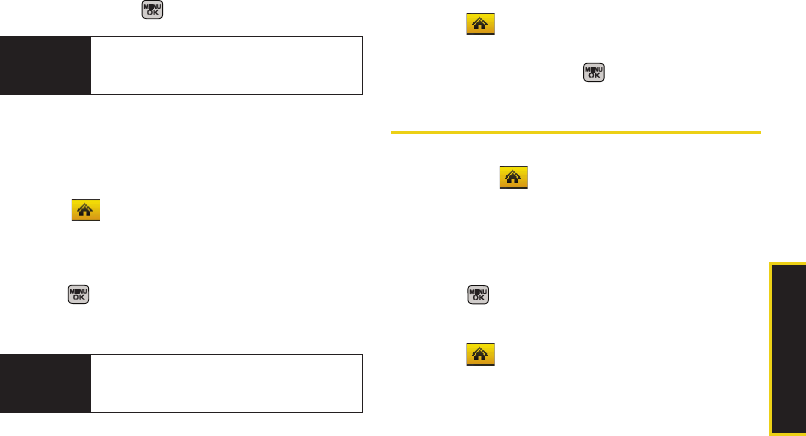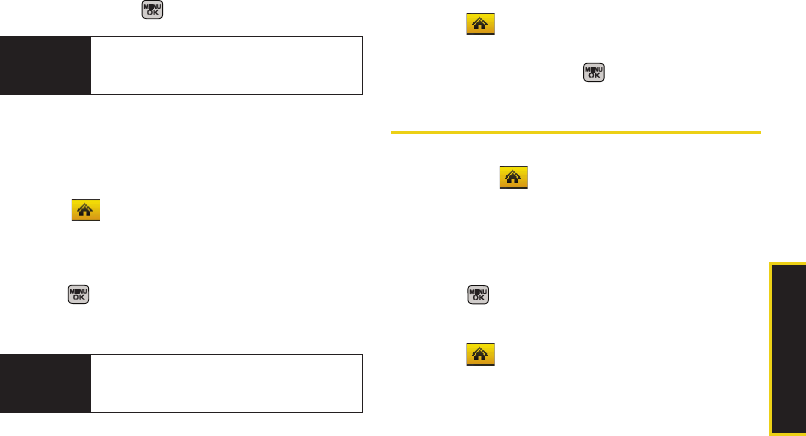
Main Screen Navigation
Section 2B. Navigating the Main Screen 49
3. Select a tile category and then highlight a tile.
4. To replace the previous tile, press REPLACE (left
softkey) or press to place the tile.
Editing Tiles
Certain tiles, such as Shortcuts, contain editable
content. You can use the Personalize Carousel menu to
edit these tiles.
1. Select and press Options (left softkey) >
Personalize Carousel.
2. Press the navigation key right or left to select a tile,
scroll down the options list, highlight
Edit Tile and
press .
3. Use your navigation key and function keys to edit
the tile.
Resetting the Carousel
To reset the carousel to the original default settings:
1. Select and press Options (left softkey) >
Reset Carousel.
2. Highlight Yes and press .
Personalizing the Home Screen
Use your Home screen (the screen that is displayed
when the
Home icon is selected) to provide at-a-
glance information and updates through customizable
bubbles. You can add up to eight bubbles to your
Home screen.
To see more information from a bubble, press the
navigation key up or down to highlight the bubble and
then press .
Adding a Bubble to the Home Screen
1. Select and press Options (left softkey) >
Personalize Home Screen.
Shortcut
From the main screen, select a tile, press
Options (left softkey) > Replace Tile, and then
complete steps 3 and 4.
Shortcut
From the main screen, select a tile, press
Options (left softkey) > Edit Tile, and then
complete step 3.
Sprint M540.book Page 49 Tuesday, April 7, 2009 3:38 PM