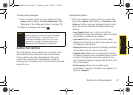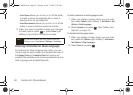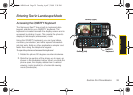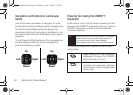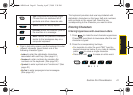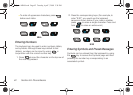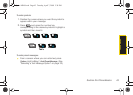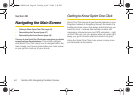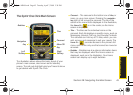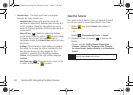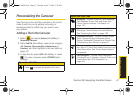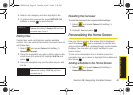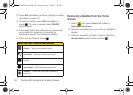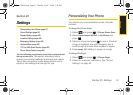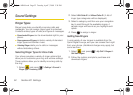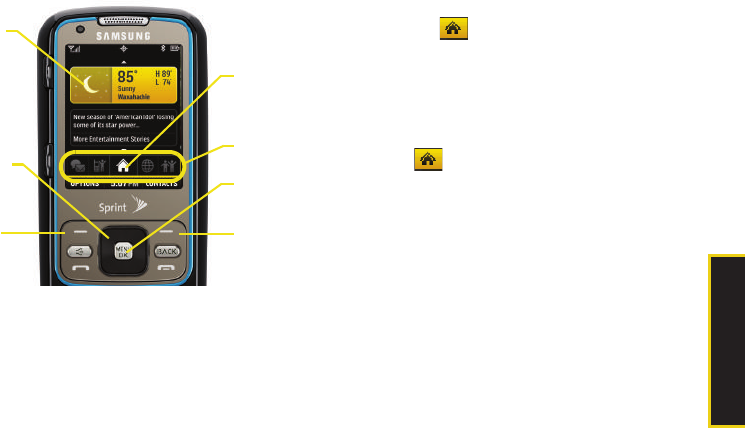
Main Screen Navigation
Section 2B. Navigating the Main Screen 45
The Sprint One Click Main Screen
The illustration above shows the basic layout of your
phone’s main screen, also known as the standby
screen. The call outs highlight what you’ll need to know
to get started with Sprint One Click.
ⅷ Carousel – The carousel is the bottom row of tiles, or
icons, on your main screen. Pressing the
navigation
key right or left moves the carousel. The tile in the
center is the menu that’s displayed. In the illustration,
the
Home tile ( ) is in the center, so the Home
screen is displayed.
ⅷ Tiles – The tiles are the individual icons on the
carousel. Each tile displays a specific menu, such as
Messaging, Internet, Call Log, and Favorite Contacts.
The carousel can hold up to 15 tiles, which you can
add, remove, and rearrange to suit your needs. The
Home tile ( ) provides access to the phone’s full
menu, and it is the only one that cannot be moved or
removed.
ⅷ Bubbles – Bubbles are at-a-glance information items
that may be displayed when the Home screen is
displayed, such as in the illustration. Your Home
screen can display up to eight bubbles.
Bubbles
Navigation
Key
Left
Softkey
Tiles
Carousel
Menu/OK
Key
Right
Softkey
Sprint M540.book Page 45 Tuesday, April 7, 2009 3:38 PM