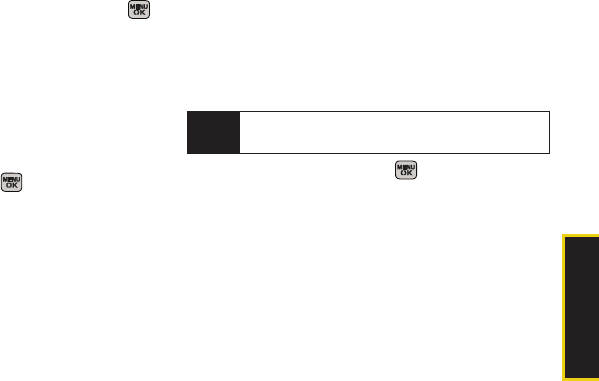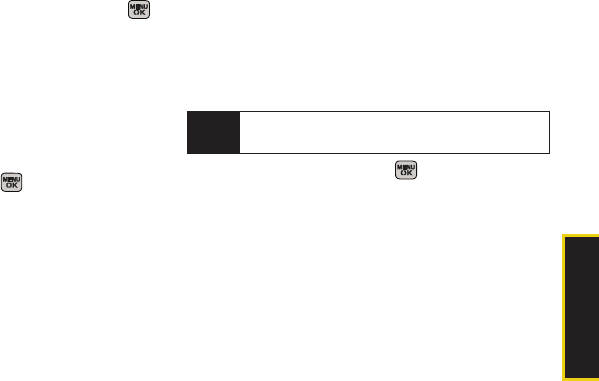
Camera
Section 2K. Camera 121
To shoot a series of combined pictures:
1. From camera mode, press Options (right softkey) >
Multi Shot > Divided Shot.
2. Select one of the following options and press :
Ⅲ off to deactivate the multiple shots option.
Ⅲ 4 to take a series of four pictures that are then
combined into one image.
Ⅲ 9 to take a series of nine pictures that are then
combined into one image.
Ⅲ 16 to take a series of 16 pictures that are then
combined into one image.
3. Press Capture (left softkey), , or the camera
button to take the pictures. (The Multiple Shots
folder will display up to nine thumbnail pictures per
screen.)
Using the Zoom
This feature allows you to zoom in on an object when
you take a picture. Depending on your resolution
settings, you can adjust the zoom from 1x to 10x.
1. From camera mode, repeatedly press the
navigation key left to zoom out and right to zoom
in. It may take several presses to get the desired
zoom.
2. Press Capture (left softkey), , or the camera
button to take the picture. (The picture will
automatically be saved in your selected storage
area.)
Note
Zooming will not function is the resolution is set to
2M.
Sprint M540.book Page 121 Tuesday, April 7, 2009 3:38 PM