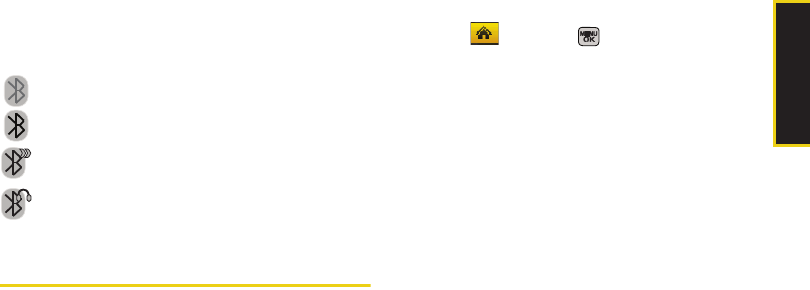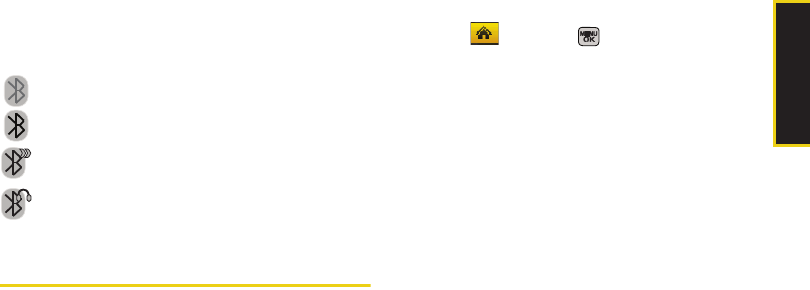
Bluetooth
Section 2L. Bluetooth 137
Bluetooth Status Indicators
The following icons show your Bluetooth connection
status at a glance:
Bluetooth is hidden.
Bluetooth is visible (active and enabled).
Bluetooth is visible and connected to a device
or transferring data.
Bluetooth is active and connected to a
stereo Bluetooth Headset.
Using the Bluetooth Settings Menu
The Bluetooth Settings menu allows you to set up many
of the characteristics of your phone’s Bluetooth service,
including:
ⅷ Entering or changing the name your phone uses for
Bluetooth communication
ⅷ Setting your phone’s visibility (or “discoverability”) for
other Bluetooth devices
ⅷ Displaying your phone’s Bluetooth address
To access the Bluetooth Settings menu:
1. Select and press > Settings > Bluetooth.
2. Set your Bluetooth options.
Ⅲ Select Visibility > Always visible, Visible for 3 min, or
Hidden to set your Bluetooth visibility.
Ⅲ Select My Device Name to rename your phone for
Bluetooth.
Ⅲ Select My Device Info to display your phone’s
Bluetooth profiles and address.
Ⅲ Select Exchange Folders to display your phone’s
Bluetooth destination folder for files
communicated between your phone and a
Bluetooth-enabled device using the FTP transfer
protocol.
Ⅲ Select Voice Routing Incoming to display your
phone’s Bluetooth communication priority when
an incoming call is detected (page 140).
Ⅲ Select Voice Routing Outgoing to display your
phone’s Bluetooth communication priority when
an outgoing call is made (page 140).
Sprint M540.book Page 137 Tuesday, April 7, 2009 3:38 PM