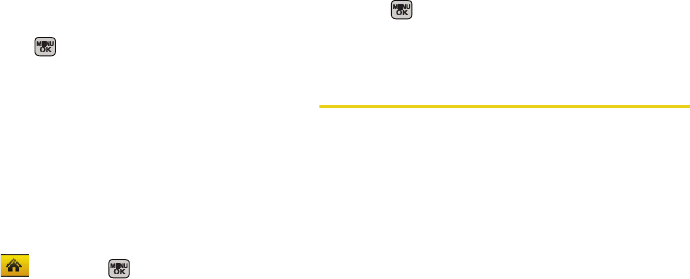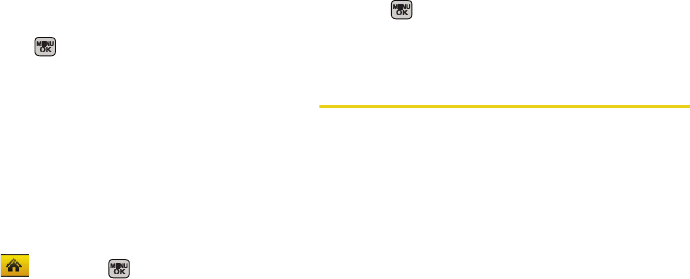
152 Section 3A. Sprint Service Features: The Basics
Ⅲ To use a smiley or emoticon, press the right
softkey, select
Text Mode > Emoticons, press the
number that corresponds to your selected icon
and press .
Ⅲ You may select additional messaging options by
pressing
Options [right softkey] to Set Callback # or
Mark as Urgent.
3. Press Send (left softkey) to deliver your message.
Using Preset Messages
Preset messages make sending text messages to your
friends, family, and co-workers easier than ever.
To add or edit preset messages:
1. Select and press > Messages > Settings >
General > Preset Messages.
2. Press Options (right softkey) > Add New.
– or –
Select a message and press
Options > Delete.
– or –
Edit an existing message by pressing
Edit
(left softkey).
3. Enter your new message or changes and
press . (See “Entering Text in Portrait Mode” on
page 33 or “Entering Text in Landscape Mode” on
page 39.)
SMS Voice Messaging
In addition to Text Messaging, your phone is enabled
with SMS Voice Messaging. With SMS Voice
Messaging, you can send a voice message to other
SMS-enabled phones or to working email addresses
without making a phone call. Just record a message
and send it directly to the recipient’s phone messaging
inbox.
Activating SMS Voice Messaging
To use SMS Voice Messaging capabilities, you will first
need to register your phone. Once you have registered,
incoming SMS Voice messages will be automatically
downloaded to your phone.
1. When you turn on your phone, you will be
prompted to register your phone to receive SMS
Voice messages.
Sprint M540.book Page 152 Tuesday, April 7, 2009 3:38 PM