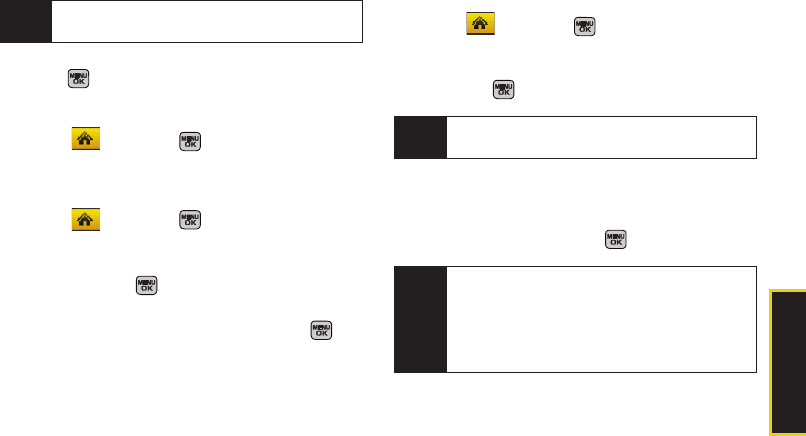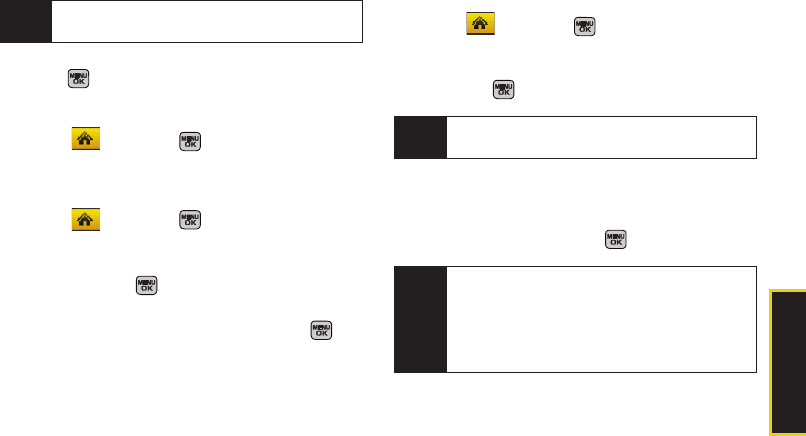
Calendar/Tools
Section 2H. Calendar and Tools 93
3. To display an event’s details, highlight it and
press .
Going to Today’s Scheduler Menu
ᮣ Select and press > Tools > Calendar >
Today.
Editing an Event
1. Select and press > Tools > Calendar >
Scheduler.
2. Select the day containing the previously created
event and press . (Days containing an event are
indicated within a blue box.)
3. Highlight the event from the list and press .
4. Press Edit (left softkey). Follow the onscreen
procedures to alter any of the previously
configured fields. See “Adding an Event to the
Calendar” on page 91.
Erasing a Day’s Events
1. Select and press > Tools > Calendar >
Scheduler.
2. Select the day for which you would like to erase
and press .
3. Press Options (right softkey) > Delete All. (An alert will
be displayed notifying you that you are about to
erase all events.)
4. Select Yes or No and press .
Tip
In the scheduler view, days with events scheduled
are highlighted in blue.
Tip
In the scheduler view, days with events scheduled
are highlighted in blue.
Note
If the day for which you are erasing events contains a
repeating event, you will receive the following
prompt: “This is a recurring event <event name>.”
Select
Erase this to erase a single occurrence, Erase
all to erase all occurrences of the event, or Cancel to
cancel the deletion of the repeating event.
Sprint M540.book Page 93 Tuesday, April 7, 2009 3:38 PM