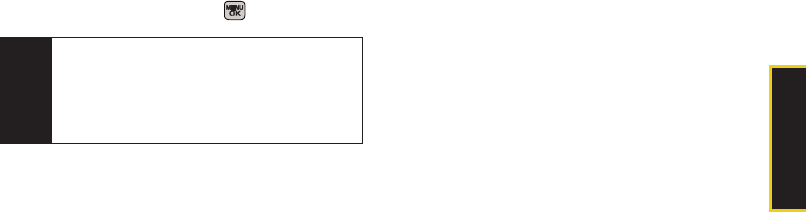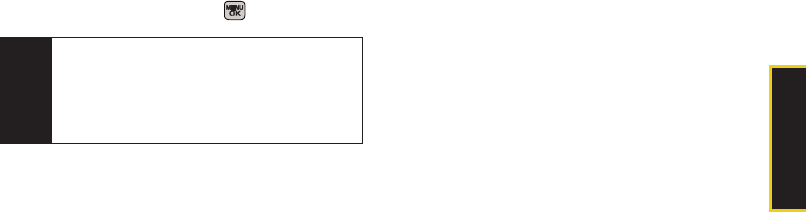
Phone Basics
Section 2A. Phone Basics 37
To enter preset messages:
1. From a screen where you can enter text, press
Options (right softkey) > Add Preset Message. (See
“Selecting a Text Message Option” on page 33.)
2. Select a message and press .
Setting Text Options
The Text Options menu allows you to specify more
automated features during the text entry process.
These options can help streamline the text entry
process by correcting for capitalization, spelling,
spacing, and completing the most commonly entered
words for you.
To specify text options:
1. When you display a screen where you can enter
text, press
Options (right softkey) > Text Mode > Text
Options and then use your navigation key to scroll
down the list and activate the desired text entry
options:
Ⅲ Auto-Capital allows you to turn on or off the
capitalization of the next character after a full stop
punctuation is followed by a space.
Ⅲ Used words allows you to use the entire static
database (included) plus learn and promote new
or frequently used words.
Ⅲ Display Cand allows the phone to display predicted
words, either one at a time or as a list.
Ⅲ Prediction Start allows you to configure the phone
to display possible word candidates after a preset
number of characters have been entered. You
can choose the feature to begin after the 2nd, 3rd,
4th, or 5th letters.
Ⅲ Dual Language allows you to select word
candidates to display in English only (
None) or in
Spanish (
Spanish).
Note
Preset messages make composing text messages
easier by allowing you to enter quick messages,
such as “Meet me at,” “Let’s get lunch,” or a
customized message of your own. (For more
information on preset messages, please see
“Managing Preset Messages” on page 60.)
Sprint M540.book Page 37 Tuesday, April 7, 2009 3:38 PM