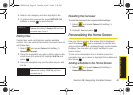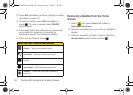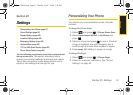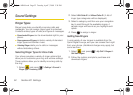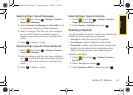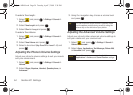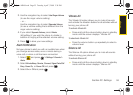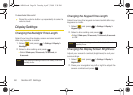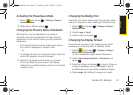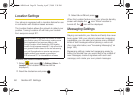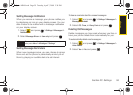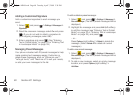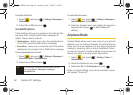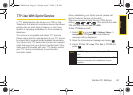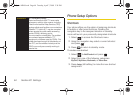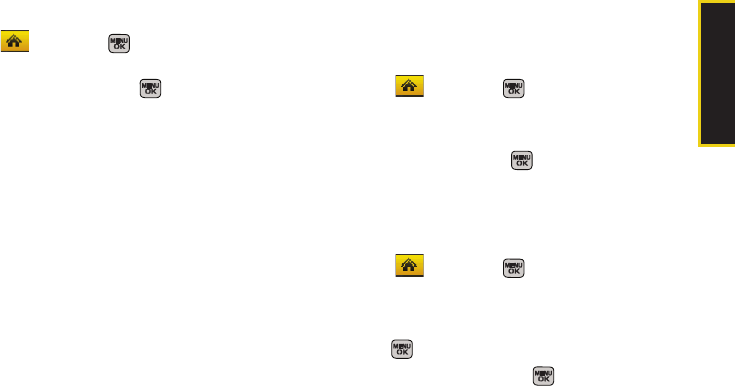
Settings
Section 2C. Settings 57
Activating the PowerSave Mode
1. Select and press > Settings > Display >
PowerSave Mode.
2. Select On or Off, and press .
Changing the Phone’s Menu Orientation
Although the menu is displayed as a series of
onscreen icons, the arrangement of these icons is
dependent on the current viewing mode: portrait or
landscape.
ᮣ If the keypad is the currently active input source,
the menu is displayed in portrait mode.
– or –
1. To display the menu in landscape mode, rotate the
phone 90 degrees counter-clockwise.
2. Slide the top section of the phone up to open.
When you slide the phone open, the display
rotates from a vertical viewing mode to a horizontal
viewing mode.
Changing the Dialing Font
Adjust the font when entering text (for example, when
using the notepad or when adding a Contacts entry).
1. Select and press > Settings > Display >
Dialing Font Size.
2. Select Large or Small.
3. Select a size and press .
Changing the Display Screen
Choose what you see on the display screen while
powering on or off and when in standby mode.
1. Select and press > Settings > Display >
Main Screen > Screen Saver.
(A list of available images will be displayed.)
2. Select Preset Images, My Stuff, or My Albums and
press .
3. Select an image and press to view it. (Once an
image is displayed, use your navigation key to
scroll through and view other available images.)
4. Press Assign (left softkey) to assign an image.
Sprint M540.book Page 57 Tuesday, April 7, 2009 3:38 PM