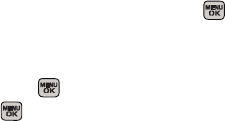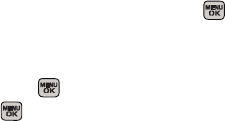
128 Section 2K. Camera
4.
To enter additional recipients press Multiple
(left softkey) to continue selecting additional
entries.
Ⅲ Press New Addr (right softkey) to manually enter
either a wireless phone number or email address
and press
Continue (left softkey).
5. If you wish to include a subject, scroll to Subj: and
press
Add (right softkey). Enter your subject and
press
Next (left softkey) to save and exit.
6. If you wish to include a text message, scroll to Text:
and press Add (right softkey). Enter your message
(or press
Options [right softkey] to select Preset
Message or Recent Msg) and press Next (left softkey)
to save and exit. (See “Entering Text in Portrait
Mode” on page 33 or “Entering Text in Landscape
Mode” on page 39.)
7. To include an audio message with the picture,
highlight the box next to
Audio and press .
Ⅲ Press Record (left softkey) or press to start
recording. (Maximum recording time is 10
seconds.)
Ⅲ Press Done (left softkey) to end the recording and
return to the Picture Mail message.
8. Confirm the recipients, message, audio message,
and picture.
Ⅲ To change a recipient, select the recipient, press
the appropriate softkey, and follow the instructions
in step 5 to select or edit the recipient.
Ⅲ To change the text message, scroll to Text and
press the appropriate softkey.
Ⅲ To change the voice memo, highlight Audio and
press the appropriate softkey.
Ⅲ To change the attached picture(s), select the
current thumbnail picture and press
Change
(right softkey).
Ⅲ Highlight the picture you wish to send and
press
.
9. Press Send (left softkey) to send the message.
Sprint M540.book Page 128 Tuesday, April 7, 2009 3:38 PM