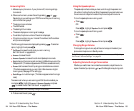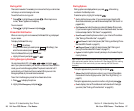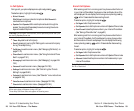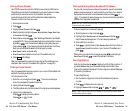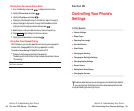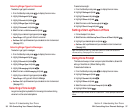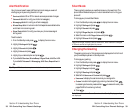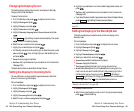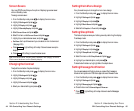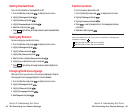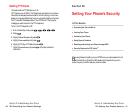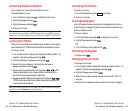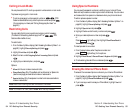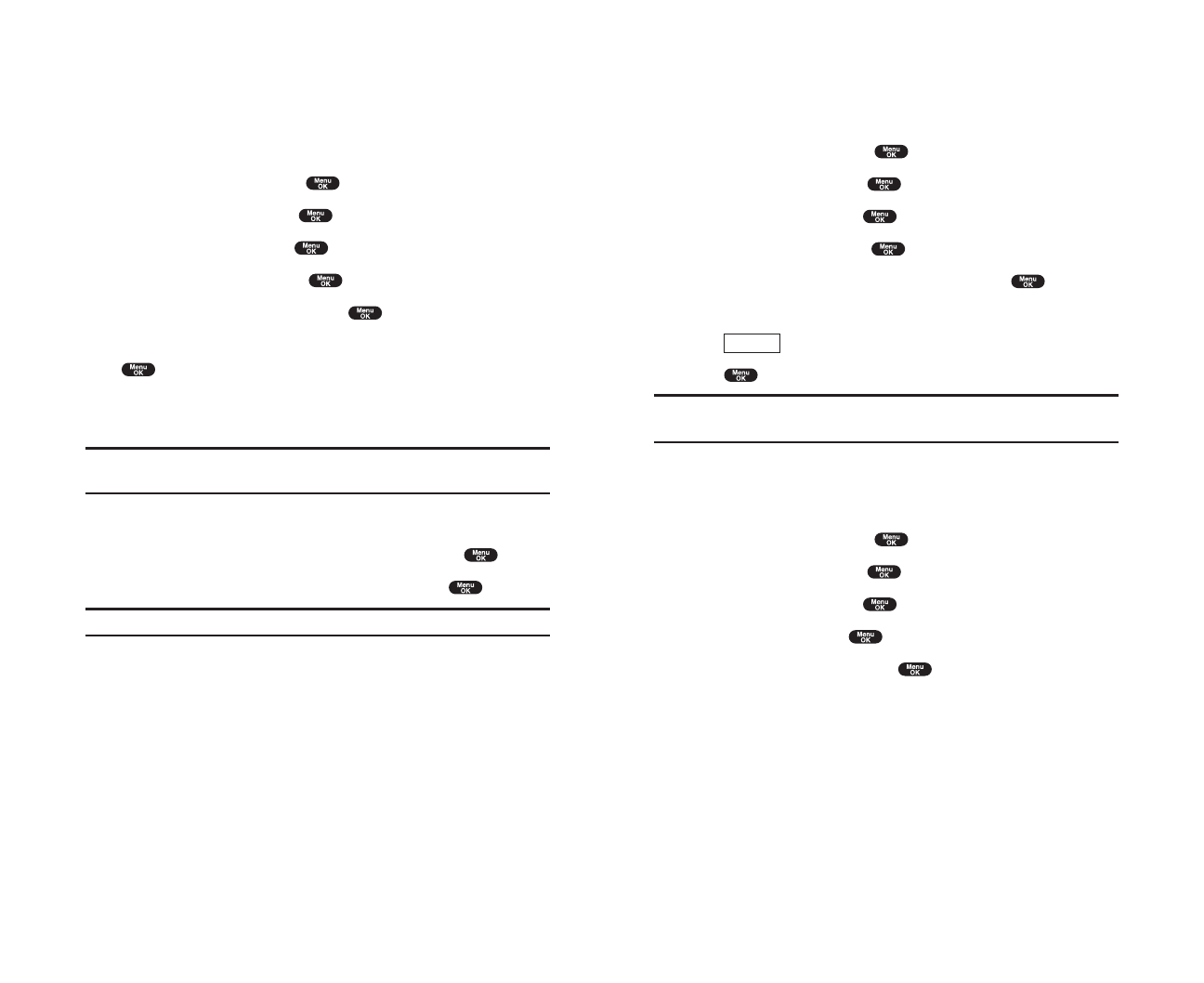
Setting Font Size
There are four font size settings for the message notification and browser.
To change the font size, follow these steps:
1. From the Standby mode, press to display the main menu.
2. Highlight Settingsand press .
3. Highlight Displayand press .
4. Highlight Font Size and press .
5. Highlight either Notificationsor Browser and press .
6. Select your desired font size.
ᮣ
Press (right softkey) to display a font size example.
7. Press to set the selected font.
Tip: From the font example display, you can see the larger/smaller font
displays by pressing right/left of the Navigation key.
Changing the Display Color
To change the display color setting:
1. From the Standby mode, press to display the main menu.
2. Highlight Settingsand press .
3. Highlight Displayand press .
4. Highlight Colorand press .
5. Select your desired color and press .
Preview
Section 2: Understanding Your Phone
2B: Controlling Your Phone’s Settings 41
Changing the Backlight Time Length
The backlight setting lets you select how long the display screen and
keypad are backlit after any key press is made.
To change LCD backlight setting:
1. From the Standby mode, press to display the main menu.
2. Highlight Settingsand press .
3. Highlight Displayand press .
4. Highlight Backlightand press .
5. Select the menu under LCDand press .
6. Select Always On, Always Off or your defined time length and press
.
ᮣ
Always Off always turns the Backlight off.
ᮣ
Always On always turns the Backlight on.
Note: Always On settings set to as LCD returns to previous value on next
power cycle.
To change Keypad backlight setting:
1. From the step 5 above, select the menu under Keyand press .
2. Select Always Off or your defined time length, and press .
Note: Long backlight settings affect the battery’s talk and standby times.
Section 2: Understanding Your Phone
40 2B: Controlling Your Phone’s Settings