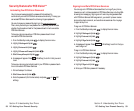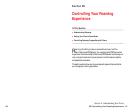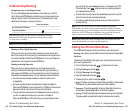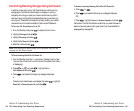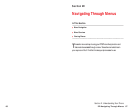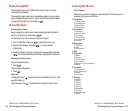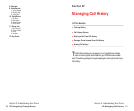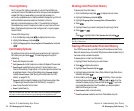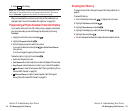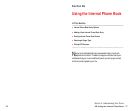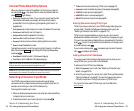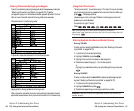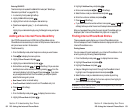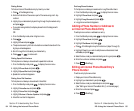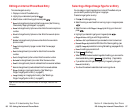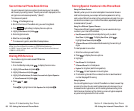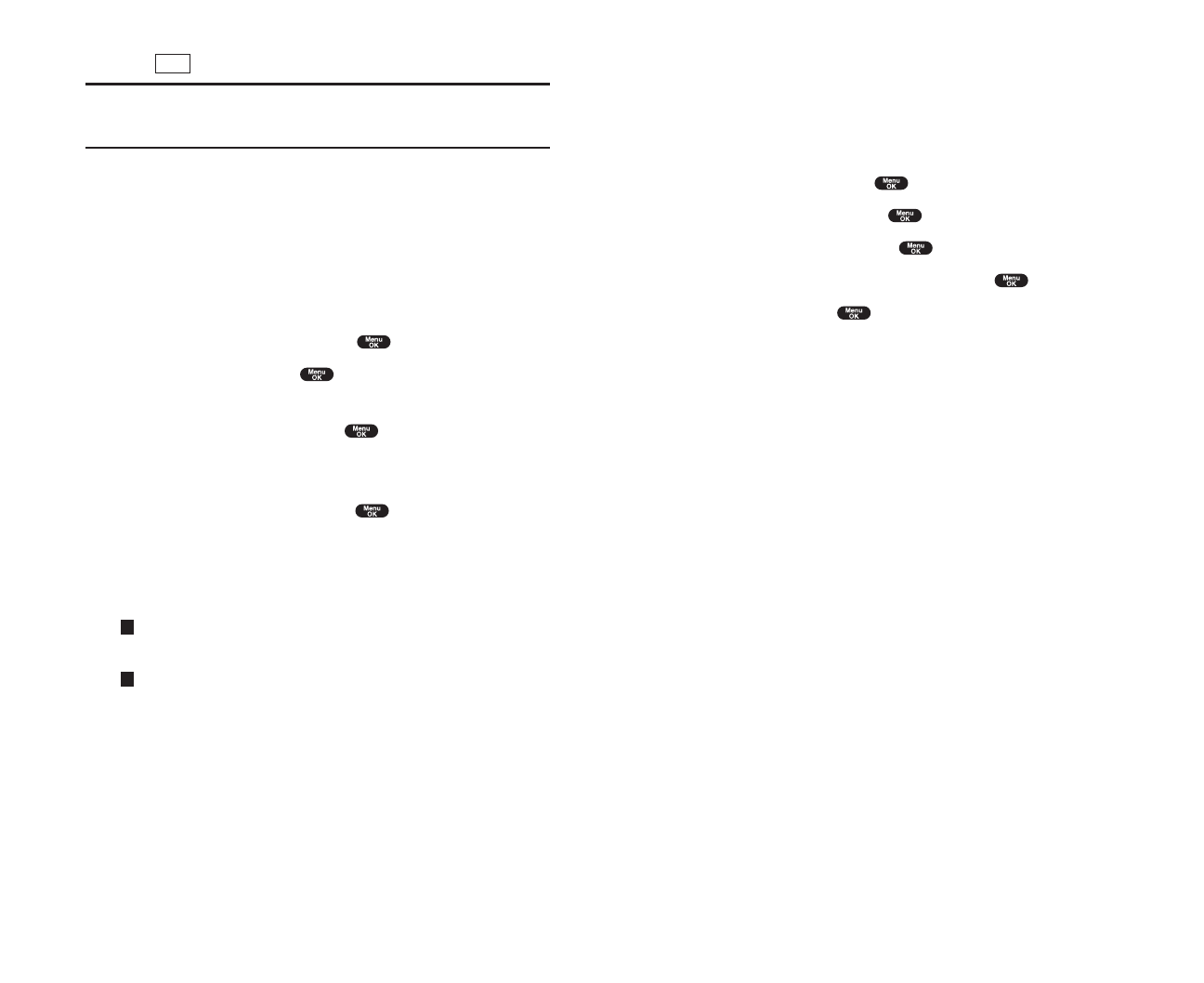
Erasing Call History
To erase individual Call History entries, see "Call History Options" on
page 72.
To erase Call History:
1. From the Standby mode, press to display the main menu.
2. Highlight Call History and press .
3. Highlight Erase History and press .
4. Highlight the category you want to erase and press .
5. Highlight Yes and press .
ᮣ
You can also select All Calls at the step 4 above to erase all entries.
Section 2: Understanding Your Phone
2F: Managing Call History 75
6. Press (left softkey).
Note: You cannot save phone numbers from calls identified as No ID or
Restricted. If the selected entry has already been stored in the phone
book, “Alternate” appears at the step 3 on the previous page.
After you have saved the number, the new Internal Phone Book entry is
displayed. (See “Internal Phone Book Entry Options” on page 78.)
Prepending a Phone Number From Call History
If you need to make a call from Call History and you happen to be outside
your local area code, you can add the appropriate prefix by following
these steps:
1. Highlight a call history entry and press .
2. Highlight Prependand press .
3. Enter the digits you want to add to the number.
If you want to save the number, press and select
Save Phone#
from options.
If not, the changes only apply to the current call.
To select an option, highlight it and press .
ᮣ
Callto dial the phone number.
ᮣ
Call: Speaker On to dial the phone number with Speaker Phone mode.
ᮣ
Save Phone# to store the phone number in your Internal Phone Book.
ᮣ
Hard Pause to insert a hard pause. (See “Dialing and Saving Phone
Numbers With Pauses” on page 31.)
ᮣ
2-Second Pause to insert a 2-second pause. (See “Dialing and
Saving Phone Numbers With Pauses” on page 31.)
T
H
Save
Section 2: Understanding Your Phone
74 2F: Managing Call History