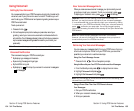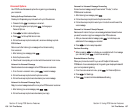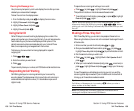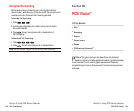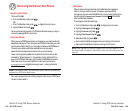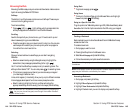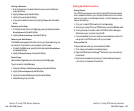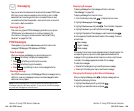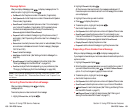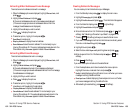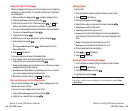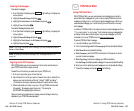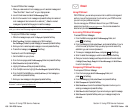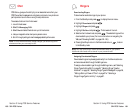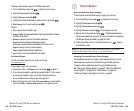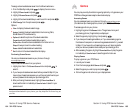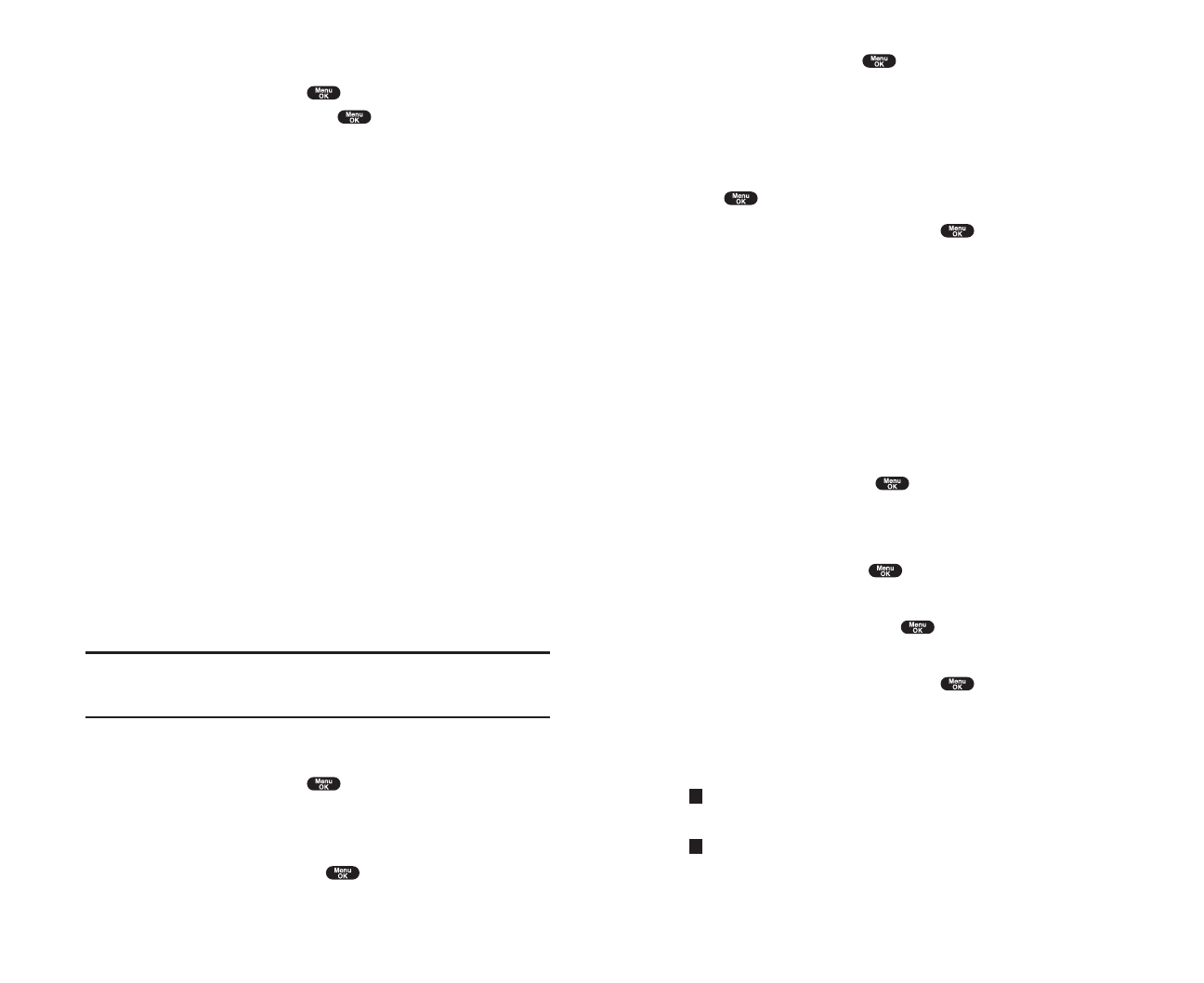
2. Highlight Phone#and press .
All the phone numbers contained in the message are displayed. (If
there are no phone numbers to extract from the message, the numbers
are not displayed.)
3. Highlight the number you wish to extract.
4. Press to display the options.
5. To select an option, highlight it and press .
ᮣ
Callto dial the phone number.
ᮣ
Call: Speaker On to dial the phone number with Speaker Phone mode.
ᮣ
Save Phone# to save the phone number if it is not already in your
Internal Phone Book. Or if the phone number has already stored in the
Phone Book entry,
Alternateappears instead of Save Phone#.
ᮣ
Display Phone# to display the phone number.
ᮣ
Prependto add numbers to the beginning of the phone number.
Prepending a Phone Number From a Message
After you display a Message, press to display message options.
If you happen to be outside your local area code and need to add a prefix to
a phone number:
1. Highlight Prependand press .
2. Enter the digits or pauses (see below) you want to add to the number. If
you want to save the number, press and select the
Save Phone#
option. If not, the changes only apply to the current call.
3. To select an option, highlight it and press .
ᮣ
Callto dial the phone number.
ᮣ
Call: Speaker On to dial the phone number with Speaker Phone mode.
ᮣ
Save Phone# to store the phone number in your Internal Phone Book.
ᮣ
Hard Pause to insert a hard pause. (See “Dialing and Saving Phone
Numbers With Pauses” on page 31.)
ᮣ
2-Second Pause to insert a 2-second pause. (See “Dialing and
Saving Phone Numbers With Pauses” on page 31.)
T
H
Section 3: Using PCS Service Features
3B: PCS Vision 151
Message Options
After you display a Message, press to display message options. To
select an option, highlight it and press .
ᮣ
Call Back to dial the phone number of the sender (if applicable).
ᮣ
Call: Speaker On to dial the phone number of the sender with Speaker
Phone mode (if applicable).
ᮣ
Save Phone# to save the sender’s phone number if it is not already in
your Internal Phone Book (if applicable). Or if the sender’s phone
number has already been stored in the any Phone Book entry,
Alternateappears instead of Save Phone#.
ᮣ
Prependto add numbers to the beginning of the phone number (if
applicable). (See “Prepending a Phone Number From a Message” on
page 151.)
ᮣ
Extract Info. to extract phone numbers, email or web addresses (if there
are numbers or addresses contained in the text message). (See pages
150-151 and 152.)
ᮣ
Eraseto erase the message.
ᮣ
Add Folder to add a folder. (See “Adding a Folder for Messages” on
page 154.)
ᮣ
Move Message to move the message into the other folder. (See
“Moving a Message Into the Other Folder” on page 154.)
ᮣ
Font Size to adjust the font size depending on your preference. (See
“Changing the Displaying Font Size of a Message” on page 149.)
Note: If the incoming message dose not have a call back number, “Call
Back”, “Call: Speaker On”, “Alternate/Save Phone#” and “Prepend” are
not shown.
Extracting Phone Numbers From a Message
After you display a Message, press to display
message options.
To extract a phone number contained in the message:
1. Highlight Extract Info., and press .
Section 3: Using PCS Service Features
150 3B: PCS Vision