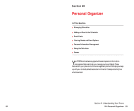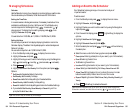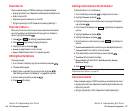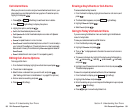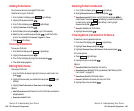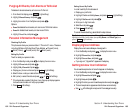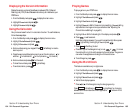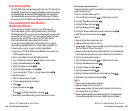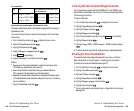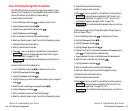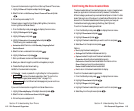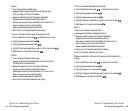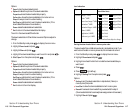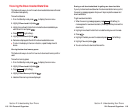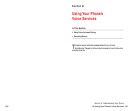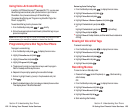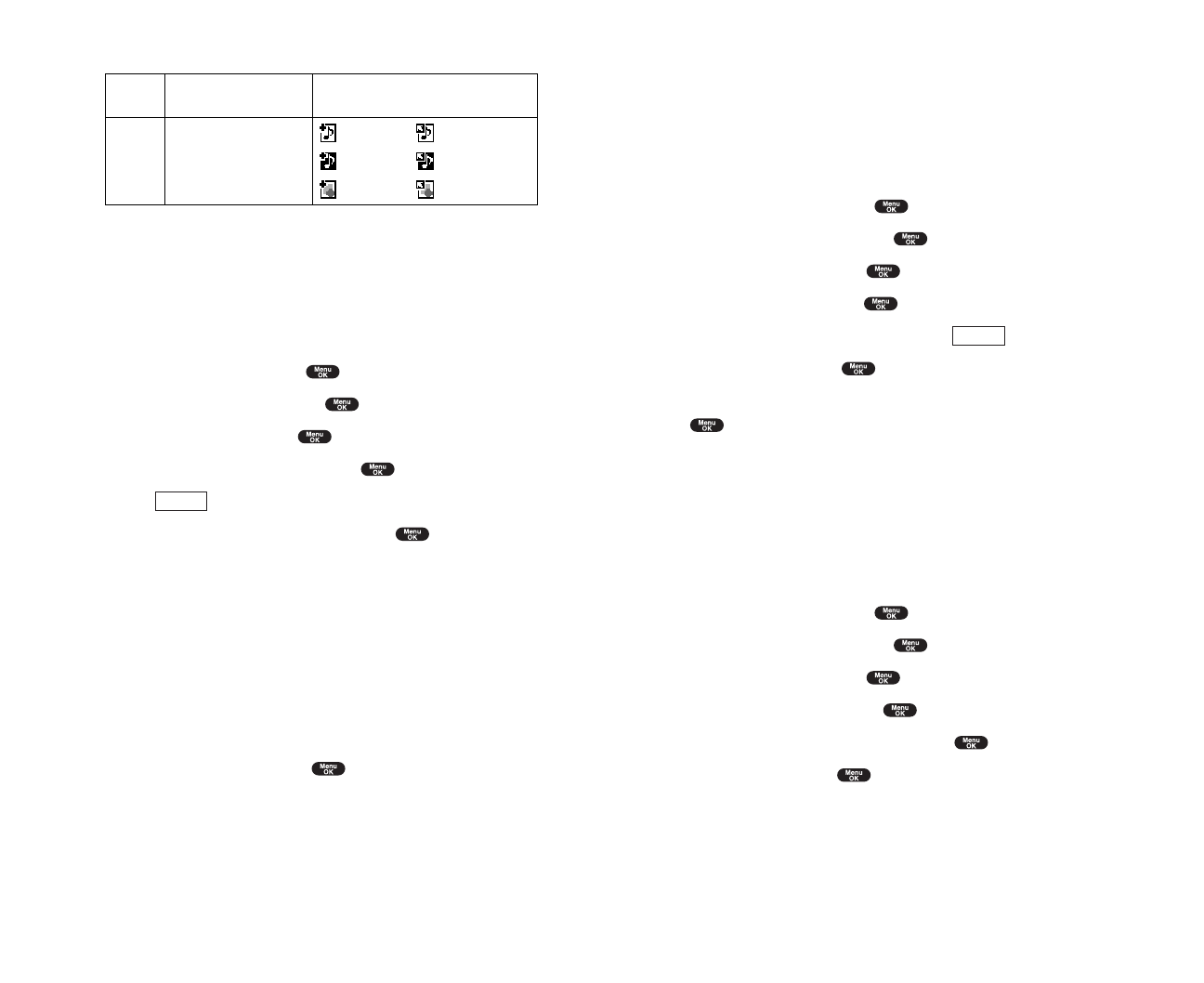
Viewing the Downloaded Ringer Data Size
Your phone lets you download 6 files of 20 KB and 1 file of 100 KB ringer
data via Multimedia Master. You can confirm the downloaded data size by
the following instructions.
To view the data size:
1. From the Standby mode, press to display the main menu.
2. Highlight Tools/Extras and press .
3. Highlight PC Sync and press .
4. Highlight Ringersand press .
5. From the downloaded ringer data list, press (right softkey).
6. Highlight Sizeand press .
7. Highlight Large(20KB~100KB), Normal(~20KB) or Both and press
.
8. The downloaded ringer data list is displayed as your selected data size.
Erasing All Downloaded Data
If the selected data has already been assigned to any menu (ex. Phone
Book, Screen Saver or Ringer Type etc.), the setting returns to default.
To erase individual downloaded data, see page 107.
1. From the Standby mode, press to display the main menu.
2. Highlight Tools/Extras and press .
3. Highlight PC Sync and press .
4. Highlight Erase Data and press .
5. Highlight Ringers, Images or Alland press .
6. Highlight Yes and press .
ᮣ
You can also erase all downloaded ringer or image data in another way.
See page 108.
Options
Section 2: Understanding Your Phone
2H: Personal Organizer 109
Icon Indication
Sorting the downloaded data in alphabetical order
The downloaded files via Multimedia Master (see page 106) are stored in
alphabetical order.
If you want to store the data in reverse chronological order, follow these
instructions.
1. From the Standby mode, press to display the main menu.
2. Highlight Tools/Extras and press .
3. Highlight PC Sync and press .
4. Highlight Ringersor Imagesand press .
5. Press (right softkey).
6. Highlight Sortingfrom the options and press .
Options
ᮣ
Sortingto sort the downloaded data in reverse chronological order
(Time/Date) or alphabetical order (Name).
ᮣ
Sizeto show the downloaded data list as your selected data size.
(Only appears in Ringers selection at the step 4 above).
ᮣ
Erase All to erase all downloaded data you selected at the step 4 above.
(If the selected data has already been assigned to any menu, the setting
returns to default.)
7. Highlight Time/Dateand press .
Options
Section 2: Understanding Your Phone
108 2H: Personal Organizer
Type
From PC
Item
Ringers (
~
20KB)
Ringers (20KB
~
100KB)
Images (
~
16KB)
Icon (appears at the left side of the
downloaded data)
(New Data) (Assigned Data)
(New Data) (Assigned Data)
(New Data) (Assigned Data)