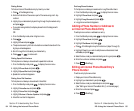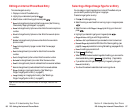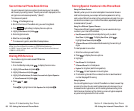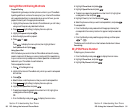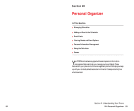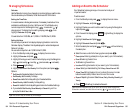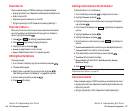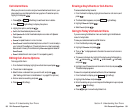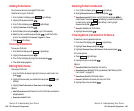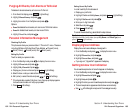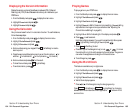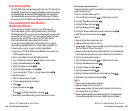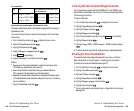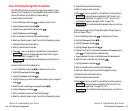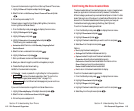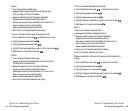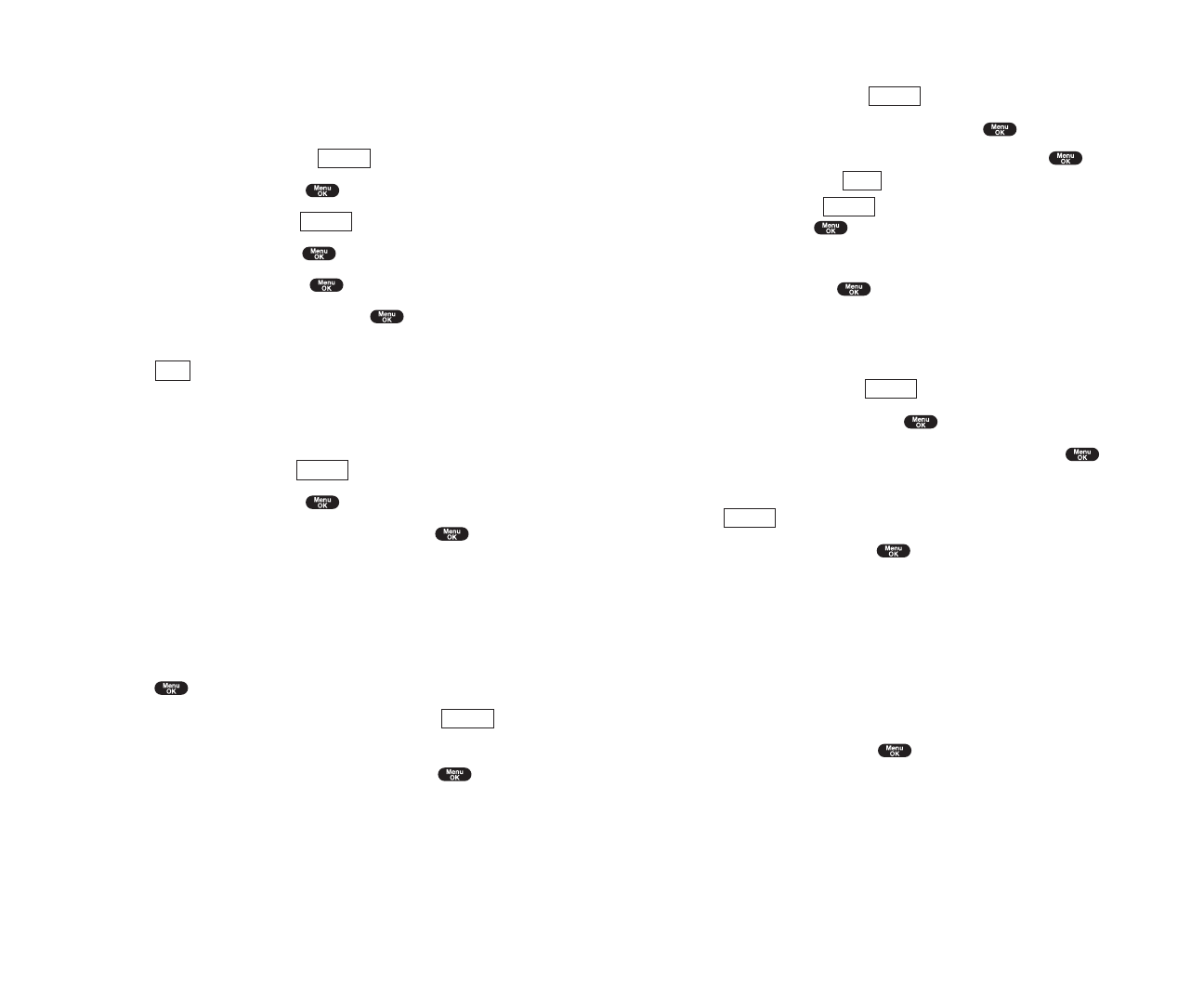
Deleting To Do from the List
1. From To Do List display, press (right softkey).
2. Highlight Erase Selection or Erase All and press .
ᮣ
Erase Selection select the box next to To Do item and press to
check the box. Then press (left softkey) to erase. When you want
to check all box, press (right softkey), then highlight
Check All and press .
ᮣ
Erase All deletes the all To Do items.
3. Highlight Yes and press .
Viewing Event, Call Alarm or To Do List
To view their memory space and options:
1. From Event list display, press (right softkey).
2. Highlight View Memory and press .
3. Highlight Schedule Event, Call Alarm or To Do List and press .
For further options:
4. Press (right softkyey).
5. Highlight an option, and press .
Options:
ᮣ
Erase Old deletes the old events or call alarms.
ᮣ
Erase Selection deletes the To Do you selected. (See “Deleting To Do
from the List” on page 101).
ᮣ
Erase Done deletes the To Do that is done.
ᮣ
Erase All deletes the all events, call alarms or To Do.
6. Highlight Yes or No, and press .
Options
Options
Options
Erase
Options
Section 2: Understanding Your Phone
2H: Personal Organizer 101
Adding To Do Items
Your phone can store and manage 20 To Do items.
To add an entry to your To Do List:
1. From the Event list display, press (right softkey).
2. Highlight To Do List and press .
3. From To Do List display, press (right softkey).
4. Highlight Add Item and press .
5. Enter the description and press (up to 14 characters).
6. Select the menu under Priorityand press to edit the To-Do’s
priority. You can select from
Normal, !Urgent or √Done.
7. Press (left softkey).
Viewing To Do Items
To view your To Do List:
1. From Event list display, press (right softkey).
2. Highlight To Do List and press .
3. From To Do List display highlight an item and press .
4. Then detail display appears.
Editing To Do Items
To change a To Do item:
1. From the To Do List display, highlight the item you want to edit, and
press .
2. Highlight the box under your desired items and press (right
softkey).
3. Highlight Add To Schedule or Erase Item and press .
Options:
ᮣ
Add To Schedule extracts the item from the To-Do list and makes it a
scheduled event.
ᮣ
Erase Item erases the item.
Options
Options
Save
Options
Options
Section 2: Understanding Your Phone
100 2H: Personal Organizer