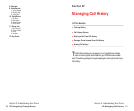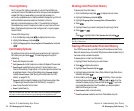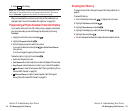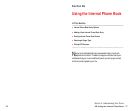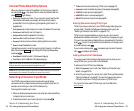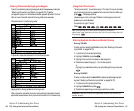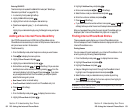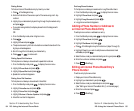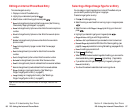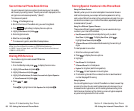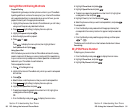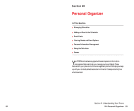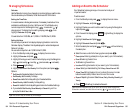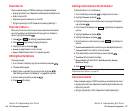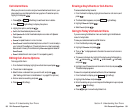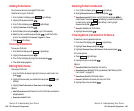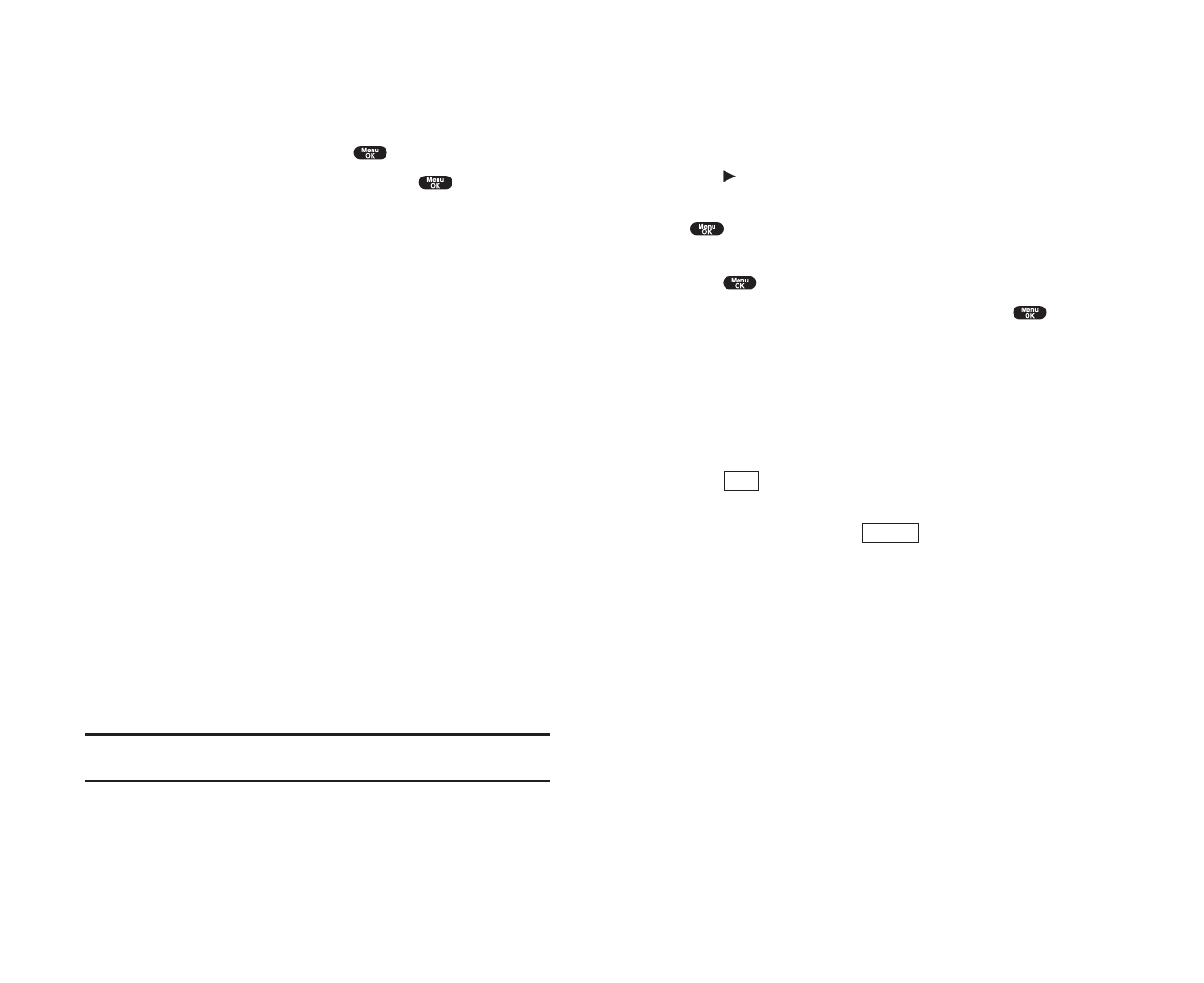
Selecting a Ringer/Image Type for an Entry
You can assign a ringer/image type to an Internal Phone Book entry so
you can identify a caller by the ringer or image type.
To select a ringer type for an entry:
1. Press of the Navigation key.
2. Select the entry you want to set the incoming ringer or image and press
.
3. Select the menu under Ringeror Image by scrolling up or down and
press .
4. Highlight your desired ringer type or image and press .
ᮣ
Ringer & Voice: notify you with Ringer and Voice.
ᮣ
Get New: start up a Browser and you can select an item to download.
ᮣ
Normal:Ringerequivalents to With Caller ID or Roaming setting. (see
page 35).
Imageequivalents to Incoming Calls setting. (see pages 42-43).
ᮣ
None:the setting equivalents to off.
5. Press (left softkey).
ᮣ
When you select the downloaded image data for setting, you can view the
downloaded data by pressing (right softkey). (If applicable)
ᮣ
If you set Animation Ringer as Ringer entry, Image entry change to
Noneautomatically.
ᮣ
You should have downloaded data to set incoming pictures.
Preview
Save
Section 2: Understanding Your Phone
2G: Using the Internal Phone Book 87
Editing an Internal Phone Book Entry
To make changes to an entry:
1. Display an Internal Phone Book entry.
2. Highlight your desired entry and press .
3. Select the box under following options, and press .
ᮣ
Nameto change the entry’s name. Enter the new name. (See “Entering
Characters by Tapping the Keypad” on page 80.)
ᮣ
Hometo change the entry’s phone number. Enter the new home phone
number.
ᮣ
Workto change the entry’s phone number. Enter the new work phone
number.
ᮣ
Mobileto change the entry’s phone number. Enter the new mobile
phone number.
ᮣ
Pagerto change the entry’s pager number. Enter the new pager
number.
ᮣ
Datato change the entry’s number for data. Enter the new data
number.
ᮣ
Faxto change the entry’s fax number. Enter the new fax number.
ᮣ
No Label to change the entry’s number. Enter the new number.
ᮣ
Emailto change the entry’s email address. Enter the new email address.
ᮣ
Web to change the entry’s web address. Enter the new web address.
ᮣ
Ringerto assign a ringer type to the entry. (See “Selecting a
Ringer/Image Type for an Entry” on page 87.)
ᮣ
Imageto assign an image type to the entry. (See “Selecting a
Ringer/Image Type for an Entry” on page 87.)
Tip: You can also store the phone number in the Pager, Data and Fax
Category.
Section 2: Understanding Your Phone
86 2G: Using the Internal Phone Book