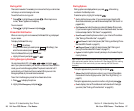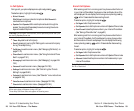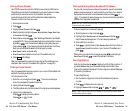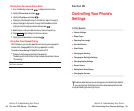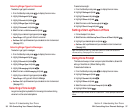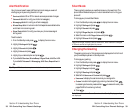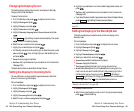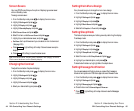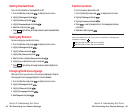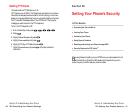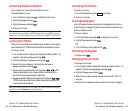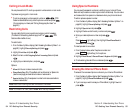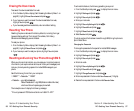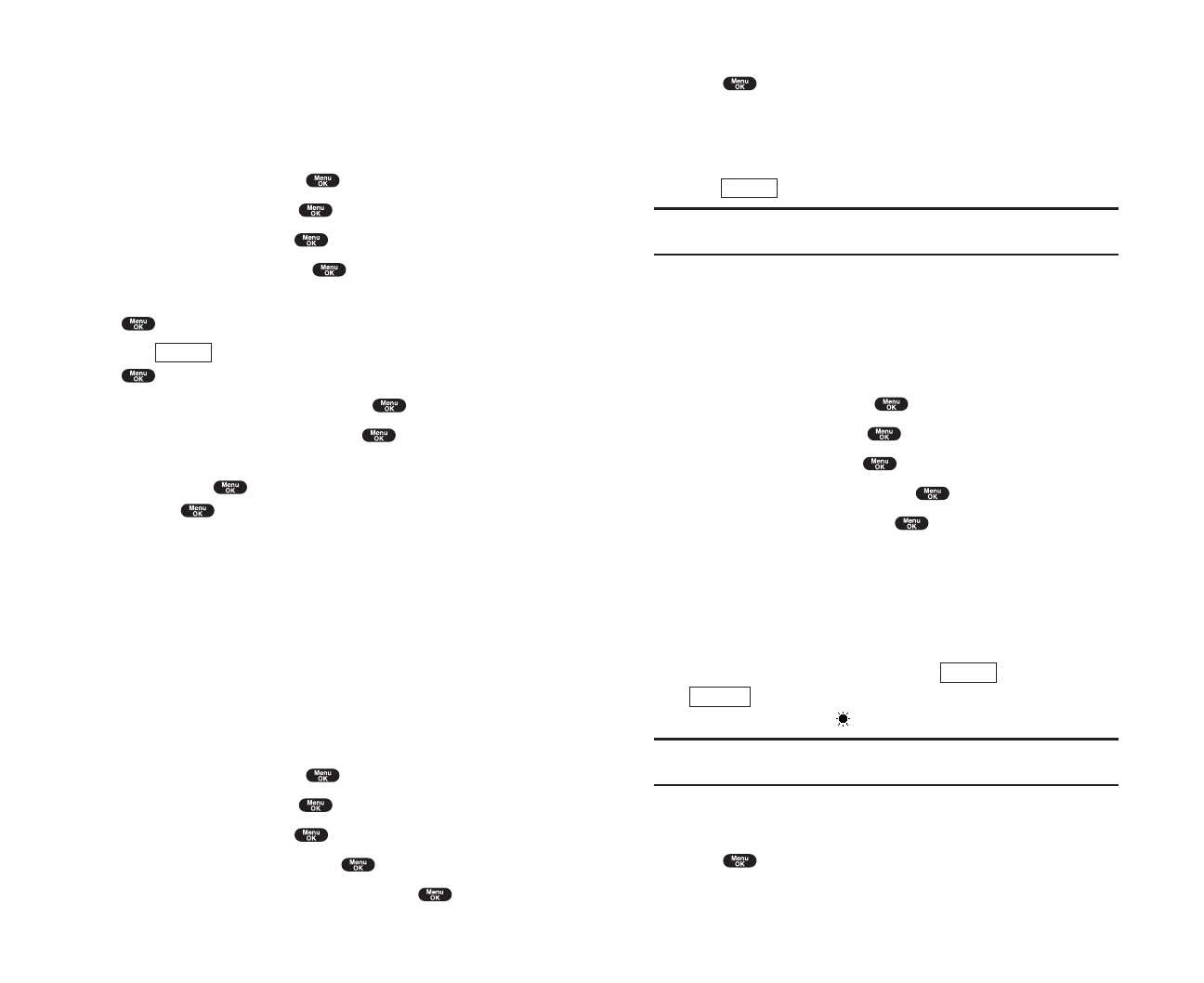
6. Highlight your desired color or downloaded image (screen saver) and
press .
ᮣ
Get New: start up a Browser and you can select an item to download.
(See page 163.)
ᮣ
If you select the downloaded image (screen saver) data at the step 6 above,
press (right softkey) to see an example display.
Note: PCS Connection kit must be purchased for downloading the data
from PC.
Setting the Display for the Standby Mode
This feature enables you to select a variety of items to display on the
Standby mode.
Follow these steps:
1. From the Standby mode, press to display the main menu.
2. Highlight Settingsand press .
3. Highlight Displayand press .
4. Highlight StandbyDisplayand press .
5. Select your desired item and press .
ᮣ
Screen Saver selects the screen saver to display.
ᮣ
Calendardisplays the Calendar.
ᮣ
Time (Large) displays the local time in a large, simple format.
ᮣ
World Clock displays the time of the selected country along with the
local time. You can scroll the World Clock list by pressing right/left of
the Navigation key for changing country, (left softkey) /
(right softkey) for changing between summer and standard
time if applicable. The “ ” icon indicates the summer time.
Tip: You can also display the World Clock from Tools/Extras menu. See
“Using the World Clock” on page 105.
ᮣ
Offsets this feature to Off.
6. After following each system prompt or confirming the preview display,
press to save the setting.
Standard
Summer
Preview
Section 2: Understanding Your Phone
2B: Controlling Your Phone’s Settings 43
Changing the Display Screen
This feature lets you display the animation as a display for Standby,
Outgoing Calls or Service Search.
To assign the Animation:
1. From the Standby mode, press to display the main menu.
2. Highlight Settingsand press .
3. Highlight Displayand press .
4. Highlight Animationand press .
5. Highlight Standby, Outgoing Calls or Service Search and press
.
ᮣ
Press (right softkey) to see an example display. Then press
to return to the setting display.
6. Select the menu under the item and press .
7. Highlight your desired option and press .
ᮣ
For Standby, also set animation starting time. Select the option under
afterand press then, and highlight your desired setting time,
and press .
ᮣ
Preset:the pre-programmed data.
ᮣ
Get New: start up a Browser and you can select an item to download.
(See page 163.)
To deactivate this feature, select
Offat the step 7 above.
Setting the Display for Incoming Calls
You can set the color or downloaded image (screen saver) data to be
shown on the Incoming Calls display.
Follow these steps:
1. From the Standby mode, press to display the main menu.
2. Highlight Settingsand press .
3. Highlight Displayand press .
4. Highlight Incoming Calls and press .
5. Select the menu under Incoming Calls and press .
Preview
Section 2: Understanding Your Phone
42 2B: Controlling Your Phone’s Settings