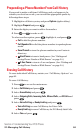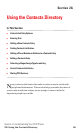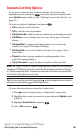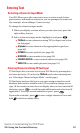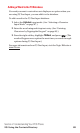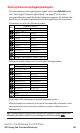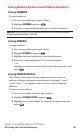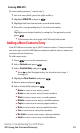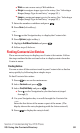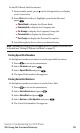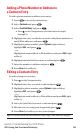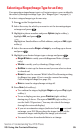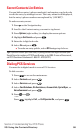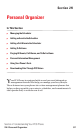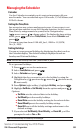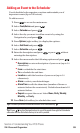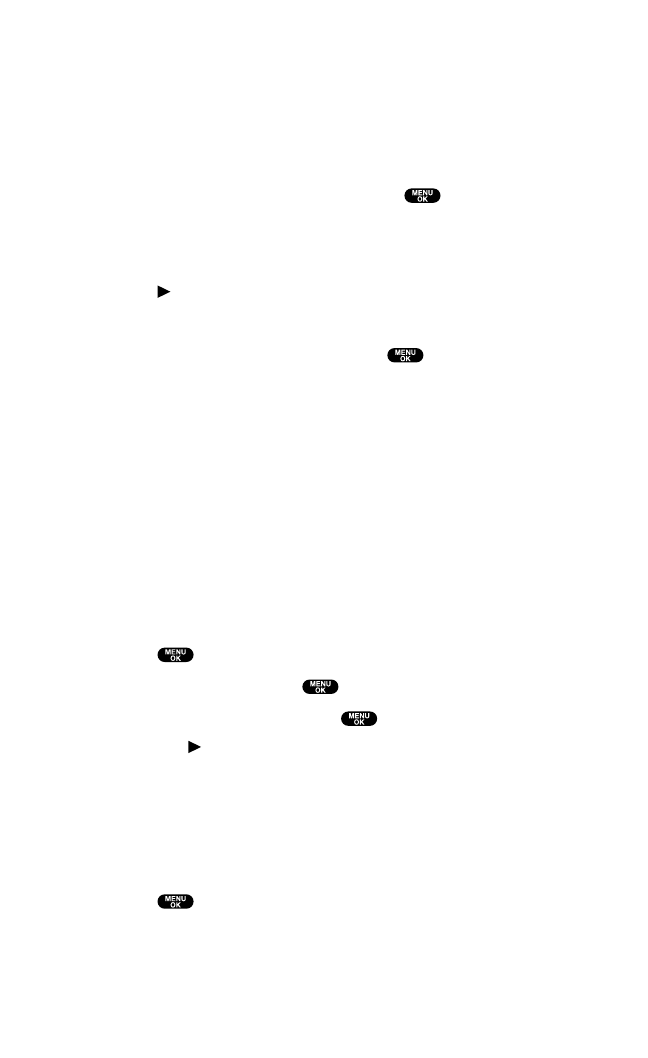
ⅷ
Web to enter a new entry’s Web address.
ⅷ
Ringer to assign a ringer type to the entry. (See “Selecting a
Ringer/Image Type for an Entry” on page 95.)
ⅷ
Image to assign an image type to the entry. (See “Selecting a
Ringer/Image Type for an Entry” on page 95.)
7. Enter the number or address and press .
8. Press Save (left softkey).
– or –
1. Press on the Navigation key to display the Contacts list.
2. Press Options (right softkey).
3. Highlight Add New Contact and press .
4. Follow steps 5-8 above.
Finding Contacts List Entries
There are several ways to display your Contacts list entries. Follow
the steps outlined in the sections below to display entries from the
Contacts menu.
Finding Entries
You can review all the entries stored in your Contacts list or find an
entry quickly by following these simple steps:
To find Contacts list entries:
1. Press to access the main menu.
2. Select Contacts and press .
3. Select Find/Add Entry and press .
ⅷ
Press on the Navigation key for the shortcut (steps 1
through 3).
4. Use your Navigation key to scroll through the Contacts list.
– or –
Enter the first letter of the name or part of the name. (The
display shows the entry beginning with the letter entered.)
5. Press to display the entry’s detail.
Section 2: Understanding Your PCS Phone
2G: Using the Contacts Directory 92