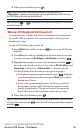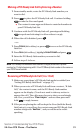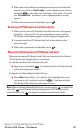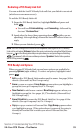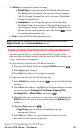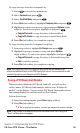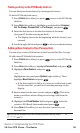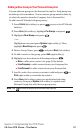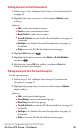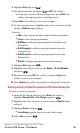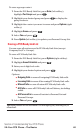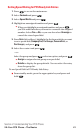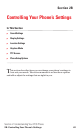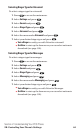Adding a New Group to Your Personal Group List
You can add new groups to the Personal Group List. Each group can
include up to five members. You can enter a group member directly,
or select the member from the Company List or Personal List.
To add a new PCS Ready Link group entry:
1. Press R-Link (left softkey) or press to access the PCS Ready
Link List.
2. Press Go to (left softkey), highlight Per. Groups, and press .
3. Highlight <New Group> and press .
– or –
Highlight an entry and press Options (right softkey). Then
highlight New Group and press .
4. Enter a Group Name, press , and press Next (left softkey).
5. To add contacts to the group, press Add (right softkey).
6. Highlight one item from the following and press :
ⅷ
New to add a new contact. See page 36 for details.
ⅷ
from Company to add a contact from your Company List.
ⅷ
from Personal to add a contact from your Personal List.
7. Scroll to select the contacts you want to add and press or
Pick (right softkey) to include the entries.
8. Press Done (left softkey) when you are finished selecting
contacts, then press Update (left softkey) to update your
Personal Group List with the new group entry.
Note:The icon next to the group name indicates a group.
Section 2: Understanding Your PCS Phone
2A:Your PCS Phone – The Basics 37