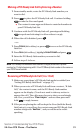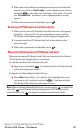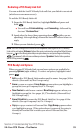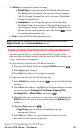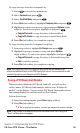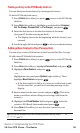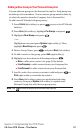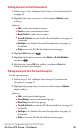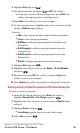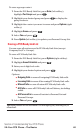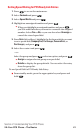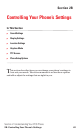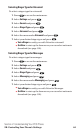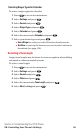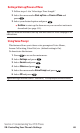3. Highlight Edit and press .
4. Edit the group name and press or OK (left softkey).
ⅷ
If you don’t need to edit the group name, press Next (left
softkey) during step 4 above and skip step 5.
5. Press Save (left softkey) to save your changes.
6. To edit a group contact, highlight the contact you want to edit
and press Options (right softkey).
Options:
ⅷ
Edit to edit a group member’s name and phone number.
ⅷ
Erase to erase the group member.
ⅷ
Add New to add a new group member in the Personal
Group List.
ⅷ
Add (Company) to add a new group member from the
Company List.
ⅷ
Add (Personal) to add a new group member from the
Personal List.
ⅷ
Details to display a group member’s information.
7. Highlight Edit and press .
8. Highlight the field you want to edit (Name or R-Link Number),
and press .
9. Edit the entry, press OK (left softkey), and press Save(left
softkey) to save your changes.
10. Press Update (left softkey) to update your Personal Group List.
Erasing an Entry in Your Personal List or Personal Group List
To erase a contact or a group:
1. From the PCS Ready Link List, press Go to (left softkey),
highlight Personal List or Per. Groupsand press .
2. Highlight the entry you want to erase and press Options (right
softkey).
3. Highlight Erase and press .
ⅷ
Erase Group appears when you select Per.Groups.
4. Select Yes and press .
Section 2: Understanding Your PCS Phone
2A:Your PCS Phone – The Basics 39