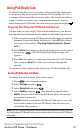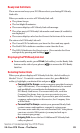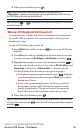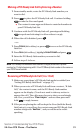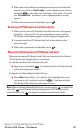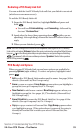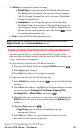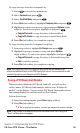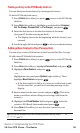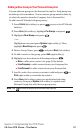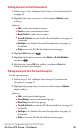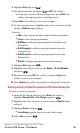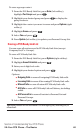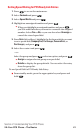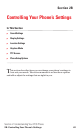To copy an entry from the Company List:
1. Press to access the main menu.
2. Select Contacts and press .
3. Select Find/Add Entry and press .
4. Press Go to (left softkey), highlight Company List and press .
5. Highlight a contact you want to copy and press Options (right
softkey). To select an option, highlight it and press .
ⅷ
Copy to Personalto copy the entry to Personal List.
ⅷ
Copy to Ph. Book to copy the entry to your Phone Book.
6. Press Yes (left softkey) to complete copying.
To copy an entry from the Company Group List:
1. From step 4 above, higlight Co. Groups and press .
2. Highlight a group you want to copy and press Options
(right softkey). To select an option, highlight it and press .
ⅷ
Copy to Personalto copy the entry to Personal Group List.
ⅷ
Exit to exit the options.
3. Press Yes (left softkey) to complete copying.
Note:Your Company List/Co.Groups can only be set up and edited by an
authorized administrator on the PCS Ready Link server. You cannot add or edit
contacts/groups to your Company List/Co.Groups.
Saving a PCS Ready Link Number
When you have finished a PCS Ready Link call, you will see the
caller’s name, PCS Ready Link number, and the text “R-Link call
ended.” on the display. You can save a PCS Ready Link number from
the ending display to your Personal List/Per. Groups.
Follow these steps:
1. From the ending display, press Save (right softkey).
2. Press Yes (left softkey).
ⅷ
If the entry has no name, you are prompted to enter a name.
Note:If the number is already stored in the Personal List or Per. Group, the
“Save” softkey does not appear.
Section 2: Understanding Your PCS Phone
2A:Your PCS Phone – The Basics 35