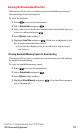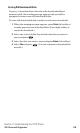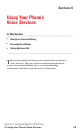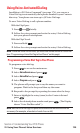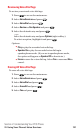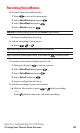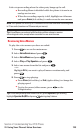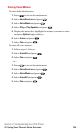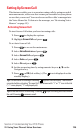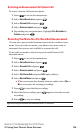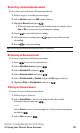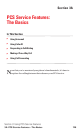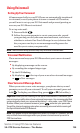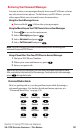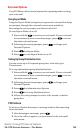Setting Up Screen Call
This feature enables you to screen incoming calls by using recorded
announcements, either one that comes pre-recorded on your phone
or one that you record. You can also record the caller’s message into
the Voice Memo list. To listen to the message, see “Reviewing Voice
Memos” on page 123.
Activating Screen Call
To start Screen Call when you have incoming calls:
1. Press to display the options.
2. Highlight Screen Call and press .
To set Auto Screen Call:
1. Press to access the main menu.
2. Select Voice Services and press .
3. Select Screen Call and press .
4. Select Auto and press .
5. Select On and press .
6. Set the answering time by using numeric keys or / on the
Navigation key.
7. Press or OK(left softkey). (The icon is displayed on the
standby display.)
Tip:If a new caller’s message is waiting, appears on the display. The memos
recorded while activating “Screen Call” are shown with “
√” or “!” icon in the list
(“√”: once played, “!”: not played yet).
Tip:While the caller’s is recording: Pressing stops recording and disconnects
the call. Pressing answers a call.
Section 2: Understanding Your PCS Phone
2I: Using Your Phone’s Voice Services 125