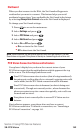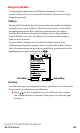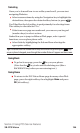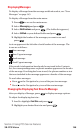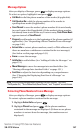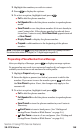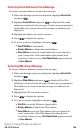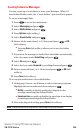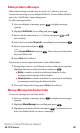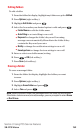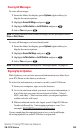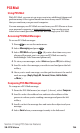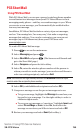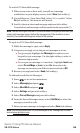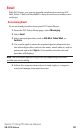Creating Folders for Messages
You can create up to ten folders to store your Messages. When 10
user defined folders exist, the “Create Folder” option will not appear.
To create a message folder:
1. Press to access the main menu.
2. Select Messaging and press .
3. Select Notifications and press .
4. Press Options (right softkey).
5. Select Create Folder and press .
6. Enter a folder name from 3 to 13 letters and press or OK
(left softkey).
ⅷ
Pressing Save (left softkey) allows you to save the folder
name.
7. If you want the message to be filed into the folder automatically,
select the menu under Auto Filing and press .
8. Select On and press .
9. Select the box under Keyword by scrolling down and press .
10. Enter a keyword from 3 to 14 letters and press or OK (left
softkey).
11. Press Save (left softkey).
To set an optional feature to the added folder:
1. During step 9 above, scroll down to select other menu options.
Highlight the menu under each item and press .
ⅷ
Notify to enable or disable notification display for the
messages matching the defined folder.
ⅷ
Envelope Icon to enable or disable the envelope icon display
for messages matching the defined folder.
2. After selecting each setting,press Save (left softkey).
Note:To deactivate Auto Filing feature, select Offduring step 8 above.
Section 3: Using PCS Service Features
3B: PCS Vision 150