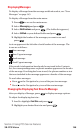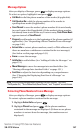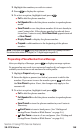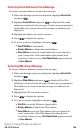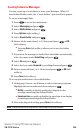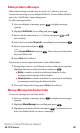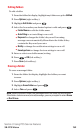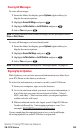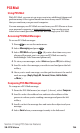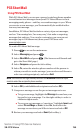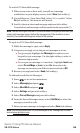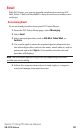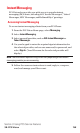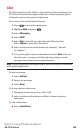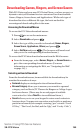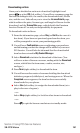PCS Mail
Using PCS Mail
With PCS Mail, you can set up an account at no additional charge and
perform many of the typical email functions from your PCS Phone
that you can from your personal computer.
You can manage your PCS Mail account from your PCS Phone or from
your personal computer at
www.sprintpcs.com. You can also access
other select email providers from the Web through your PCS Mail.
Accessing PCS Mail Messages
To access PCS Mail messages:
1. Press to access the main menu.
2. Select Messaging and press .
3. Select PCS Mail and press . (If you’re a first-time user, your
phone will prompt you to set up your PCS Mail account by
establishing a User Name and password.)
4. To view your messages, select Inbox and press OK (left softkey).
5. Scroll to select the message you wish to read and press the left
softkey.
6. Once you’ve read a message, use the quick actions at the end of
each message (Reply, Reply All, Forward, Erase, Add to Folder,
or Main.)
Composing PCS Mail Messages
To compose a PCS Mail message:
1. From the PCS Mail menu (see steps 1-3 above), select Compose.
2. Scroll to select the address box and enter the address of the
person to whom you’re sending a message and press the left
softkey.
3.
Scroll to select the message box and enter the subject and your
message.
4. Select Send when your message is ready to be delivered.
Section 3: Using PCS Service Features
3B: PCS Vision 154